To minimize data loss and database downtime during server failures or maintenance, the Always On Top functionality in SQL Server enables businesses to retain continuity. Enabling multiple replicas with synchronization and automatic failover features offers a dependable means of maintaining the functionality of vital systems.
Table of Contents
Introduction
The Always On feature in SQL Server, launched with SQL Server 2012, fundamentally changed how businesses handle HA and DR concepts. This feature improves the scalability and flexibility of the database, replacing antiquated techniques like database mirroring.
A Glimpse into History
Microsoft first presented Always On in SQL Server as a strong high availability and disaster recovery (HA/DR) solution with SQL Server 2012. Enabling read-only routing and many secondary replicas eliminated the drawbacks of database mirroring. Always On was further developed in SQL Server 2016 with Distributed Availability Groups and native support for Azure after being improved in SQL Server 2014 with the backing for additional replicas and improved failover capabilities. Its scalability enhancements and cloud platform interoperability have made it a mainstay for mission-critical SQL Server deployments across the globe.
What are SQL Server’s Always On Top features?
SQL Server’s Always On Top features are a robust collection of disaster recovery (DR) and high availability (HA) tools intended to guarantee data access and reduce downtime. It provides reliable solutions such as Failover Cluster Instances and Always-On Availability Groups.
Advantages of Always On in SQL Server
A few advantages of the Always On Top feature in SQL Server are given below for better clarity:
✅ High Availability
Provides automatic failover for vital databases to guarantee minimal downtime.
✅ Disaster Recovery
Provides several copies of the data, including offsite sites.
✅ Read Scalability
Improves performance by shifting read workloads to backup replicas.
✅ Smooth Upkeep
Database changes are possible with seamless maintenance, which doesn’t interfere with the central system.
✅ Cloud Integration
Facilitates hybrid cloud configurations for contemporary, expandable implementations
✅ Better Data Protection
Synchronous replication guarantees no data loss.
✅ Support for Multiple Databases
Oversees failover for several databases in an availability group.
✅ Improved Monitoring
Offers integrated resources for monitoring performance and health.
✅ Automatic Page Repair
Uses healthy copies to identify and fix damaged pages.
✅ Configuration flexibility
Accommodates synchronous and asynchronous commit modes to meet various requirements.
✅ Improved Performance
The primary server load is decreased by dividing work among replicas.
✅ Cross-Datacenter Resilience
Uses geographically dispersed replicas to guard against regional outages.
Disadvantages of Always On in SQL Server
A few disadvantages of the Always On feature in SQL Server are given below for better clarity:
❌ High Cost
Requires SQL Server Enterprise Edition, which can be costly.
❌ Complex Setup
Requires advanced knowledge to configure and manage correctly.
❌ Resource Intensive
Increases CPU, memory, and storage usage because of multiple replicas.
❌ Dependency on Windows Clustering
Requires Windows Server Failover Clustering, which adds complexity.
❌ Limited Cross-Version Support
All replicas must run the same version of SQL Server.
❌ Network Overhead
This may cause performance issues in environments with limited bandwidth.
❌ Failover Risks
Sometimes, this setup could result in data loss during failover.
Different Types of Always On in SQL Server
The characteristics and best use cases of the various Always On types in SQL Server are compared in detail below for better understanding:
| Feature | Always On Failover Cluster Instances (FCI) | Always On Availability Groups (AG) | Always On Basic Availability Groups (BAG) |
| High Availability | Yes | Yes | Yes |
| Disaster Recovery | Yes | Yes | No |
| Number of Nodes | 2 Nodes (1 Primary + 1 Secondary) | Up to 8 Nodes (1 Primary + 7 Secondaries) | 2 Nodes (1 Primary +1 Secondary) |
| Readable Secondary Replica | No | Yes | Yes (1 Readable only) |
| Automatic Failover | Yes | Yes | Yes |
| Manual Failover | Yes | Yes | Yes |
| Cluster Shared Storage | Yes | No | No |
| Data Synchronization | Synch/Asynch | Synch/Asynch | Synch/Asynch |
| Supported SQL Server Editions | Enterprise, Standard | Enterprise, Standard | Standard |
| Backup on Secondary Replica | No | Yes | Yes |
| Cross-Subnet Failover | Yes | Yes | No |
| Quorum Model | Windows Server Failover Clustering (WSFC) | WSFC + Availability Group Listener | WSFC |
| Availability of Databases | All databases in the instance | Selected databases | Selected databases |
| License Requirement | Requires Enterprise Edition for full features | Enterprise or Standard Edition | Standard Edition only |
| Performance Impact | Low to moderate | Low to moderate | Low to moderate |
| Ideal Use Case | High Availability and Disaster Recovery on-premises for mission-critical applications requiring shared storage. | Best for high availability with multiple databases and readable replicas | Smaller setups or cost-effective solutions for high availability with fewer features |
🔧 Prerequisites for Always-On Configuration in SQL Server
To successfully configure Always-On Availability Groups in SQL Server, you must ensure the following prerequisites are met across all participating servers:
🖥️ 1. Windows Server Configuration
Windows Server Edition: Use a supported version (e.g., Windows Server 2016 or later).
Windows Failover Clustering Feature: The Windows Server Failover Cluster (WSFC) feature should be installed and configured correctly on all nodes.
Install-WindowsFeature -Name Failover-Clustering -IncludeManagementTools💽 2. SQL Server Edition and Version
Enterprise Edition: Required for full Always-On features (Basic AGs are supported in Standard Edition from SQL Server 2016 SP1+).
Same SQL Server Version & Patch Level: Across all replicas.
Check with: SELECT @@VERSION🌐 3. Domain and Network
- Participating nodes should be members of the same Active Directory domain.
- Also, Static IP addresses are required for clusters and replicas.
- Proper DNS registration and name resolution
- Below Firewall ports should be open:
i. SQL Server: TCP 1433
ii. Endpoints: TCP 5022 (or custom)
iii. WSFC: Cluster-related ports (e.g., 3343)
🛡️ 4. Cluster Validation
As per best practice, the Failover Cluster Validation Wizard should be run before creating the cluster environment:
Test-Cluster🗄️ 5. Storage and Databases
Shared storage is not required (unlike traditional failover clustering).
- Databases must:
- Use the FULL recovery model.
- Have a recent full backup taken
🔑 6. SQL Server Configuration
Enable Always-On Feature: We need to enable Always-On Feature using SQL Server Configuration Manager → SQL Server Service Properties → Always on High Availability tab.
Create and start the endpoint for database mirroring:
CREATE ENDPOINT [Hadr_endpoint]
STATE=STARTED
AS TCP (LISTENER_PORT = 5022)
FOR DATABASE_MIRRORING (ROLE = ALL);👤 7. Permissions
SQL Server service accounts should:
- Be a domain accounts
- Have Connect permission on endpoints
📋 8. Quorum Configuration
Configure an appropriate quorum mode and witness (if needed) based on the number of nodes.
✅ Optional but Recommended
- Synchronous commit with automatic failover: For high-availability
- Asynchronous commit: For remote DR replicas
- Regular monitoring and health checks
Performance Tuning Tips for Always-On in SQL Server
- Optimize log replication by using fast storage for transaction logs.
- Configure read-only replicas to offload reporting workloads.
- Monitor performance using Dynamic Management Views (DMVs).
- Minimize latency by ensuring low network delays.
- Regularly update statistics and indexes.
Required Permissions for Always-On Configuration
- Cluster Administrator Rights: For WSFC setup.
- SQL Server Sysadmin Role: To manage availability groups.
- Read and Write Access: For shared storage (FCIs).
Why Do We Need Always-On in SQL Server?
Always-On ensures minimal downtime, data protection, and business continuity, making it indispensable for organizations reliant on 24/7 data accessibility.
What is the Use of Always-On in SQL Server?
Always-On is primarily used to provide high availability, disaster recovery, and improved scalability for critical applications.
Best Practices for Always-On in SQL Server
- Regularly test failover scenarios.
- Keep software and patches updated.
- Use dedicated networks for replication.
- Configure monitoring alerts.
- Document the configuration and recovery processes.
Tricks to Get Optimum Performance with Always-On in SQL Server
- Use synchronous mode for critical data.
- Leverage read-intent routing for load balancing.
- Optimize network bandwidth.
- Employ compression for log transport.
Conclusion
The High Availability (HA) feature “Always On” provides a powerful HA solution for organizations to achieve high availability (HA), disaster recovery (DR), and a way to utilize the resource efficiently. It enables automatic failover, a load-balancing feature for read-only replicas. As organizations demand reliable database performance, Always On remains vital to a robust SQL Server infrastructure.
FAQs (Frequently Asked Questions)
Q: What is Always-On in SQL Server?
Ans: A high availability and disaster recovery solution.
Q: When was Always-On introduced? Ans: With SQL Server 2012.
Q: How many replicas are supported in Availability Groups?
Ans: Up to 8 re licas.
Q: What is WSFC?
Ans: Windows Server Failover Clustering.
Q: Can Always-On work in Standard Edition?
Ans: No, it’s available only in Enterprise Edition.
Q: What is read-intent routing?
Ans: Routing read workloads to secondary replicas.
Q: Does Always-On support Azure?
Ans: Yes, it supports hybrid cloud scenarios.
Q: What are synchronous replicas?
Ans: Replicas that ensure zero data loss.
Q: How do I monitor Always-On?
Ans: Use DMVs and SQL Server Management Studio (SSMS).
Q: What is a listener?
Ans: A virtual network name for client connections.
Review the articles below also
Dbcc Freeproccache: A powerful command
Extended Events in SQL Server: A Deep Dive
Understand Deadlocks in SQL Server
SQL Server Pivot: Top 5 Concepts

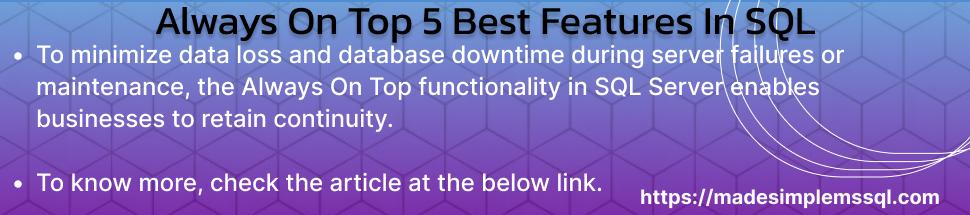
Hello There. I found your blog using msn. This is an extremely well written article. I will be sure to bookmark it and return to read more of your useful information.
Thanks for the post.
I’ll certainly comeback.