As a solid platform for database administration and application development, SQL Server Developer Edition is a mainstay for developers. This article explores its history, benefits, installation requirements, and typical problems, including a thorough user manual.
Table of Contents
Introduction
SQL Server is the industry leader in database management systems, providing businesses with adequate means of handling and processing data. The SQL Server Developer Edition stands out among its several versions as a crucial tool for developers, allowing them to design, construct, and test applications with unmatched simplicity and effectiveness.
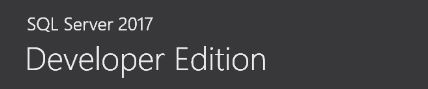
A Glimpse into History
Microsoft SQL Server has evolved tremendously since its introduction in the late 1980s. Initially developed as a collaboration between Microsoft, Sybase, and Ashton-Tate, SQL Server has undergone several revisions, each offering new features and capabilities. The Developer Edition was created in response to the growing demand for a customized environment geared to developers’ needs, giving them unrestricted access to SQL Server’s sophisticated tools and functions.
Advantages of the SQL Server Developer Edition
Advantages of using SQL Server Developer Edition are given below:
Full Feature Set
SQL Server Developer Edition includes all of the features and functionalities of the Enterprise Edition, allowing developers to take advantage of advanced capabilities such as in-memory processing, powerful analytics, and HA features like AAG(Always-On Availability Groups).
Cost-Effectiveness
The Developer Edition costs much less than other SQL Server editions. It makes it an excellent alternative for individual developers, small teams, or enterprises with limited budgets, as it provides comprehensive development and testing capabilities without requiring a significant financial investment.
Unlimited Testing
Developers can use the Developer Edition for testing without database size or speed restrictions. This unrestricted access makes complete quality assurance processes possible, allowing developers to find and resolve issues before releasing apps to production settings.
Flexibility throughout development
SQL Server Developer Edition offers developers a versatile environment for designing, building, and refining applications. With full access to SQL Server features, developers may experiment with various operations, optimize performance, and create new solutions to satisfy business objectives efficiently.
Seamless Integration with Development Tools
SQL Server Developer Edition works smoothly with popular development tools like Visual Studio and Azure DevOps, increasing developer productivity and optimizing the application development process. This interface enables developers to use familiar tools and workflows, expediting development.
Disadvantages of SQL Server Developer Edition
Disadvantages of using SQL Server Developer Edition are given below:
Limited Production Use
Despite extensive development and testing capabilities, SQL Server Developer Edition is not licensed for production use. Organizations must purchase the proper SQL Server edition for live implementation, which may incur additional expenses and licensing complexity.
Licensing Restrictions
Understanding the licensing terms and constraints associated with Developer Edition can be difficult, especially for enterprises with complicated development environments or scattered teams. Compliance with license agreements is critical to avoiding legal complications or penalties.
Lack of Official Support
Microsoft does not provide formal support with Developer Edition. While users can get help via community forums, manuals, and other resources, the lack of specialized support channels may make it difficult to solve complex issues or implement crucial solutions.
Limited Scalability
While Developer Edition has solid application development and testing capabilities, it may need more scalability features to handle large-scale production settings with significant transaction volumes and concurrent users. Organizations that require scalability may need to invest in higher editions of SQL Server.
Dependency on the Development Environment
SQL Server Developer Edition is primarily intended for development settings, relying on the available infrastructure and resources. This dependency may limit its use for use cases or scenarios requiring specialist configurations or integration with production systems.
Why do we need SQL Server Developer Edition?
SQL Server Developer Edition is an essential tool for developers for several compelling reasons.
Comprehensive Development Environment
SQL Server Developer Edition offers developers a complete platform for designing, building, and refining applications. With full access to SQL Server’s features and functionalities, developers may construct sophisticated database solutions tailored to their needs.
Unrestricted Access
Unlike other SQL Server editions, the Developer Edition provides complete access to advanced features such as in-memory processing, powerful analytics, and high availability choices such as Always On Availability Groups. It allows developers to fully explore and utilise SQL Server’s capabilities in their development projects.
Cost-Effectiveness
SQL Server Developer Edition costs much less than SQL Server production editions. This low cost makes it an appealing option for individual developers, small teams, or organisations with limited resources, giving them access to enterprise-level development and testing capabilities without breaking the bank.
Testing & Quality Assurance
The Developer Edition enables developers to test their apps without database size or speed restrictions. It enables rigorous quality assurance techniques, such as performance testing, stress testing, and debugging, to assure application reliability and scalability before deployment in production environments.
Seamless Integration
SQL Server Developer Edition works smoothly with popular development tools like Visual Studio and Azure DevOps, increasing developer productivity and optimising the application development process. This interface allows developers to use familiar tools and procedures, speeding up application development and reducing time to market.
Skill Development and Learning
Excellent tool for developers to learn, work, and develop new modules in the SQL Server. The Developer Edition provides:
- Access to a powerful database management system with advanced capabilities.
- Allowing for hands-on study and skill development in database design.
- SQL querying.
- Application development.
Collaboration & Teamwork
SQL Server Developer Edition enables several developers to work on projects in a shared development environment. It promotes teamwork and cooperation, allowing developers to work fluidly on database schema design, stored procedures, and other application components.
Common Installation Issues for SQL Server Developer Edition
Users may encounter several frequent issues while installing SQL Server Developer Edition, including:
Compatibility Errors
One common problem occurs when the selected SQL Server Developer Edition edition is incompatible with the target system’s operating system or hardware architecture. It can cause installation problems or errors during the setup procedure.
Insufficient Disc Space
Another common issue is more disc space on the target device when installing SQL Server Developer Edition. To avoid installation errors caused by a shortage of disc space, users must allocate appropriate disc space and delete any unneeded files or software.
Network Connectivity Issues
When installing SQL Server Developer Edition, you may need to download extra components or updates from the internet. Network connectivity concerns, such as slow or inconsistent internet connections, might disrupt the download process and result in installation errors or incomplete installations.
Administrative access
To properly install SQL Server Developer Edition, users must have administrative access to the target machine. Please supply the required administrative credentials to avoid permission issues or access-denied warnings during installation.
Firewall or Antivirus Interference
Firewalls or antivirus software installed on the target machine may interfere with SQL Server Developer Edition installation by preventing network connections or limiting access to system files. Users should briefly disable or tweak their firewall or antivirus software to keep the installation uninterrupted.
Installation Media Corruption
The SQL Server Developer Edition installation media may become corrupted during the download or extraction procedure, leading to issues or difficulties throughout the installation procedure. Users should check the integrity of the installation media and download a fresh copy if necessary.
Prerequisite Component Installation Failures
SQL Server Developer Edition may rely on prerequisite components or software frameworks, such as the.NET Framework or Visual C++ Redistributable Packages. If specific components fail to install or cause errors, the SQL Server installation may fail or experience problems.
Incorrect Configuration Settings
To ensure compatibility and functioning, users should carefully evaluate and configure the installation settings, which include server instance names, authentication types, and feature selections. Incorrect configuration settings can cause issues or unusual behaviour during the installation process.
Prerequisites to Install SQL Server Developer Edition:
Before installing SQL Server Developer Edition, you must confirm that your machine matches the following requirements:
Compatible Operating System
Check that your operating system is compatible with the SQL Server Developer Edition version you wish to install. SQL Server Developer Edition is available on various Windows operating platforms, including Windows Server and Windows 10.
Adequate hardware resources.
Ensure your machine meets Microsoft’s minimal hardware requirements for installing SQL Server Developer Edition. This includes thinking about CPU, memory (RAM), disc space, and disc speed. A recent multi-core processor, at least 2 GB of RAM, and plenty of disc space (several gigabytes) are usually recommended.
Administrative privileges.
To successfully install SQL Server Developer Edition, you must have administrative privileges on the system. Administrative privileges are required to create databases, adjust server settings, and control system resources during installation.
Disc Space Allocation
Allocate enough disc space on the target drive to install SQL Server Developer Edition and its associated components. The disc space required will vary based on the features and components chosen. However, it is suggested that you have several gigabytes free.
Windows Updates and Service Packs
Ensure your system is current with the latest Windows updates and service packs. Installing SQL Server Developer Edition on a system with outdated software or missing updates may cause compatibility problems or installation difficulties.
Firewall and Antivirus Configuration
Configure your firewall and antivirus software to permit the installation of SQL Server Developer Edition and its associated components. Some firewall or antivirus configurations may prevent necessary network connections or file activities during installation, resulting in installation difficulties or problems.
Network Connectivity
Ensure that your system has a consistent internet connection during the installation process. SQL Server Developer Edition may need to download additional components or updates from the internet, and network connectivity issues can result in installation failures or incomplete installations.
Steps for installing SQL Server Developer Edition
Here are the procedures for installing SQL Server Developer Edition:
Download SQL Server Developer Edition
To download the SQL Server Developer Edition installer, go to the official Microsoft website or one of its authorized suppliers. Download the correct version of SQL Server as per your operating system and requirements.
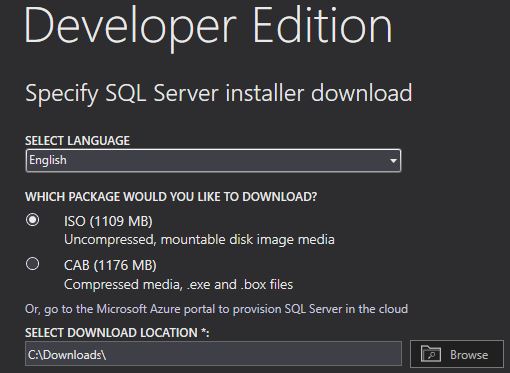
Mount the ISO file
Now, Right click on the ISO file & select Mount option to access the package files of SQL Server.
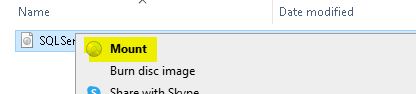
Run the Installer
Once downloaded, double-click the executable file to launch the SQL Server Installation Center.
Choose Installation Type
In the SQL Server Installation Center, select the “New SQL Server stand-alone installation or add features to an existing installation” option to begin a new SQL Server Developer Edition installation.
Enter Product Key
When prompted, enter a valid SQL Server Developer Edition product key. This step may differ depending on how you received the installer. You can still choose the evaluation edition if you don’t have a product key.

Accept Licensing Terms
Please read and accept the SQL Server Developer Edition licensing terms and conditions.

Select Features
Choose which features you want to install with SQL Server Developer Edition. Depending on your needs, you can choose from various components, including Database Engine Services, SQL Server Replication, Full-Text and Semantic Extractions for Search, Analysis Services, Reporting Services, Integration Services, and more.
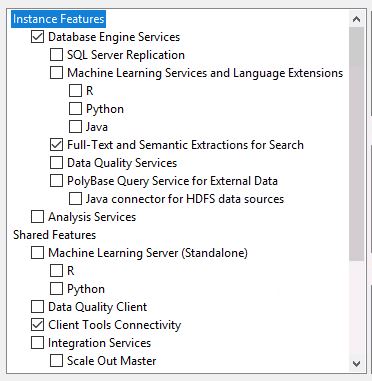
Instance Configuration
Enter the name of the SQL Server instance you are installing. Based on your preferences and needs, you can select a default or a named instance.
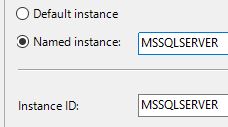
Configure Server Roles
Select the server authentication mechanism during installation and assign server administrators (SQL Server administrators). You can choose between Windows Authentication and Mixed Mode (Windows Authentication and SQL Server Authentication).
Configure Data Directories
Determine where SQL Server will store system and user databases, transaction logs, and backup files. You can set default directories or adjust the paths based on your disk space and storage needs.
Configure TempDB
Change the TempDB database settings, such as data file size, autogrowth options, and file location. You can also set the amount of TempDB files to boost speed.
Configure Error Reporting
This step is optional. Determine whether to transmit error reports to Microsoft to help develop SQL Server.
Install Updates
Select the appropriate option to incorporate SQL Server updates throughout the installation process. It guarantees that your SQL Server installation is current with the most recent patches and fixes.
Review Summary
Check the summary of your installation settings to confirm everything is set up correctly.
Install SQL Server
Click the “Install” button to begin the SQL Server installation procedure. SQL Server Developer Edition will be installed on your machine based on the configuration options you pick.
Complete Installation
After completing the installation procedure, you will receive a confirmation message stating that SQL Server Developer Edition was successfully installed. You can then continue configuring and managing your SQL Server instance as necessary.
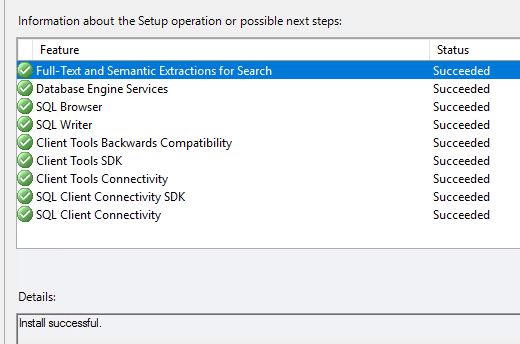
FAQs
Q: Can we use SQL Server Developer Edition for the production environment?
Ans: The Developer Edition is licensed for development and testing only and cannot be used in production environments.
Q: Is the SQL Server Developer Edition free?
Ans: The Developer Edition is not free but much less expensive than other editions, making it an inexpensive choice for developers.
Q: Can I upgrade from the Developer Edition to Production Edition?
Ans: You can upgrade from the Developer Edition to Production Edition by getting the necessary licensing and activation keys.
Q: Does the the Developer Edition contain Microsoft support?
Ans: Microsoft does not provide official support for the Developer Edition. Users can, however, seek support through community forums and resources.
Q: Can I install the Developer Edition on several computers?
Ans: The licensing terms allow you to install the Developer Edition on numerous machines for development and testing.
Q: Can I use the Developer Edition for business projects?
Ans: SQL Server Developer Edition is only for development and testing and cannot be used commercially.
Q: Can I install the Developer Edition on Mac OS or Linux?
Ans: SQL Server Developer Edition is only compatible with Windows operating systems. However, it can be run on macOS or Linux via virtualization or containerization.
Q: Does the the Developer Edition include all Enterprise Edition’s features?
Ans: SQL Server Developer Edition provides all of the Enterprise Edition’s capabilities and functionalities, offering developers a complete development environment.
Q: Can I use the Developer Edition to learn?
Ans: Absolutely! the Developer Edition is a fantastic resource for learning SQL Server principles, database development, and application deployment.
Q: Can I share apps created using the Developer Edition?
Ans: You can redistribute applications created with the Developer Edition if you follow the licensing terms and restrictions.
Conclusion
SQL Server Developer Edition provides several benefits to developers looking for a low-cost, feature-rich application development and testing platform. However, companies must know their limits and license constraints to ensure compliance and mitigate deployment and maintenance issues. Understanding the benefits and drawbacks of SQL Server Developer Edition enables developers and organizations to make informed decisions about using it in their development workflows.
Review the below articles also
Extended Events in SQL Server: A Deep Dive
Understanding SQL Server Allocation Checks with DBCC CHECKALLOC
SQL Server Pivot: Top 5 Concepts
A Powerful Merge Statement in SQL Server
Unleash Database Insights with Extended Events in SQL Server

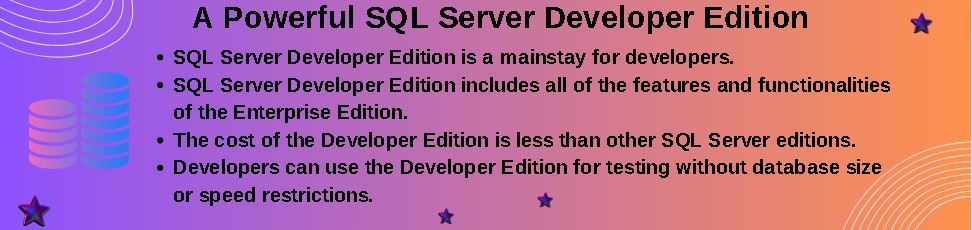
You are a very capable individual!