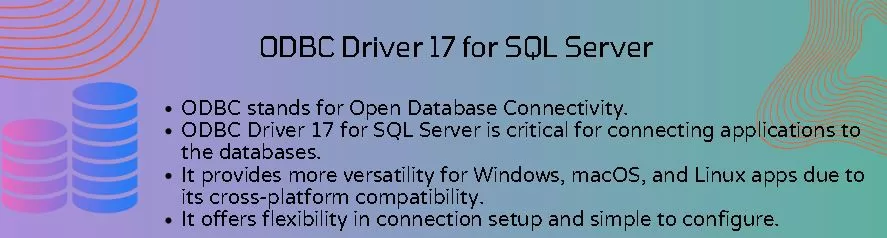ODBC Driver 17 for SQL Server is critical for connecting applications to the databases. It is a cornerstone in modern database administration because it supports smooth data flow.
Table of Contents
Introduction
In the ever-changing world of database management, using new technology becomes vital. One product that stands out is the ODBC Driver 17 for SQL Server. This article delves into the complexity of this driver, including installation instructions, advantages, and disadvantages.
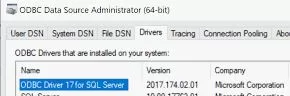
Click here to learn more about the “BackupBuffer Wait Type in SQL Server“.
A Glimpse into History
To understand the relevance of ODBC Driver 17 for SQL Server, consider the evolution of ODBC drivers. Version 17 is a watershed moment that aligns with the changing demands of SQL Server customers.
The Power of Covering Index in SQL Server: Boost Performance and Efficiency
The advantages and disadvantages are given below
The Microsoft driver, ODBC Driver 17 for SQL Server, enables applications to connect to SQL Server databases via the Open Database Connectivity (ODBC) interface. The advantages and disadvantages are as follows:
Advantages of ODBC Driver 17 for SQL Server
The following are the advantages of ODBC Driver 17 in SQL Server:
Cross-Platform Harmoniousness
ODBC Driver 17 provides more versatility for Windows, Linux, and macOS applications due to its cross-platform compatibility.
Broad Application Assistance
It is appropriate for many development scenarios because it is well-supported by many programming languages and applications.
Rich in Features
The most recent SQL Server features are supported by ODBC Driver 17, enabling apps to benefit from enhanced features and new capabilities.
Enhanced Performance
Compared to earlier ODBC drivers for SQL Server, ODBC Driver 17 for SQL Server is a more recent driver that is performance-optimized and might offer higher throughput.
Improvements in Security
To guarantee secure communication between the application and SQL Server, it integrates security improvements, such as support for the most recent authentication techniques.
Resilience of Connections
Applications can manage network disruptions and bounce back gracefully thanks to connection resilience features in ODBC Driver 17 for SQL Server.
Configuration Ease
The driver offers flexibility in connection setup and is comparatively simple to configure. It supports both standard and custom connection string options.
Compatibility with SQL Database on Azure
The Microsoft Azure SQL Database and ODBC Driver 17 can connect to cloud-based SQL Server instances.
Disadvantages of ODBC Driver 17 for SQL Server
The following are the disadvantages of ODBC Driver 17 in SQL Server:
Interoperability with Legacy Systems
Even though ODBC Driver 17 for SQL Server is made to function with contemporary systems, applications that run on outdated hardware or SQL Server versions may not be the best fit for it.
Learning Curve
There may be a learning curve for users and developers who are used to earlier iterations of the ODBC drivers as they have to get used to the new features and configuration options.
Possibility of Radical Shifts
Upgrading to a newer version may cause breaking changes that affect already installed programs. During the migration process, careful testing and validation are advised.
Limited Support for Advanced Features
While many features of SQL Server are supported by ODBC Driver 17, some specialized or advanced features might not be fully supported. Reviewing the documentation to ensure all requirements are met is critical.
Reliance on Outside Libraries
ODBC Driver 17 for SQL Server may require external libraries or runtime elements, which must be installed on the computer the application operates on.
Platform-Specific Points to Remember
Different operating systems may behave or perform differently, so when deploying applications, developers should consider these platform-specific factors.
Compatibility of Driver Versions
It is essential to ensure that the SQL Server version and the ODBC Driver 17 version are compatible. The driver may need to be updated to upgrade SQL Server.
Prerequisites to Install ODBC Driver 17 for SQL Server
You must satisfy the requirements to install the ODBC Driver 17 for QuickBooks. The following are the standard requirements for setting up ODBC Driver 17.
Compatibility of Operating Systems
Make sure that ODBC Driver 17 is compatible with your operating system. The driver is made to function on several operating systems, such as Windows, Linux, and macOS. For information on the compatibility of a given OS version, consult the Microsoft documentation.
Configuring Microsoft ODBC Driver 17 for SQL Server
Download and install the Microsoft ODBC Driver 17 for SQL Server using an approved distribution channel or the official Microsoft website.
Redistributable Visual C++ for Microsoft
Ensure the Microsoft Visual C++ Redistributable for Visual Studio is installed on your computer. For the ODBC Driver 17, the Visual C++ runtime components might be necessary. The Microsoft website offers a download for the redistributable package.
Native Client for SQL Server (Optional)
It’s not always necessary, but installing the SQL Server Native Client might be helpful in some installations. It offers extra features and may be required for particular ones. Review the use case documentation.
Authorizations
Ascertain that the user account you are using to install the ODBC Driver has the appropriate rights to install software on the computer.
Internet Access (Optional)
If you want to download the ODBC Driver 17 for SQL Server installer during installation, ensure your computer is connected to the internet. Alternatively, you can download the installer beforehand and run it locally.
Versions of SQL Server Compatibility
Verify that the SQL Server version you wish to connect to and the ODBC Driver version you use are compatible. Different may have different driver requirements.
Rebooting the System: An Option
Although it’s not always required, restarting the computer after installing or updating the ODBC Driver is a good idea. This guarantees that any system modifications are applied appropriately.
Details of Configuration
While the ODBC Driver is being installed, collect the required data for its configuration. This could contain information about the IP address or name of the SQL Server instance, the type of authentication (Windows or SQL Server), and other connection parameters.
Examine the documentation
For information on the ODBC Driver 17 for SQL Server, consult the official Microsoft documentation. Extensive details regarding configuration options, installation procedures, and any particular considerations are provided in the documentation.
Steps to Install ODBC Driver 17 for SQL Server
The general instructions for installing the ODBC Driver 17 for SQL Server are as follows. The precise steps may change slightly depending on your operating system. These guidelines are predicated on a Windows system:
Get the Installer
Go to the Microsoft Download Centre to download the installer for ODBC Driver 17 for SQL Server. Select the 32-bit or 64-bit installer compatible with your operating system and architecture.

Launch the Installer
To start the installation wizard, double-click the installer executable that you downloaded.
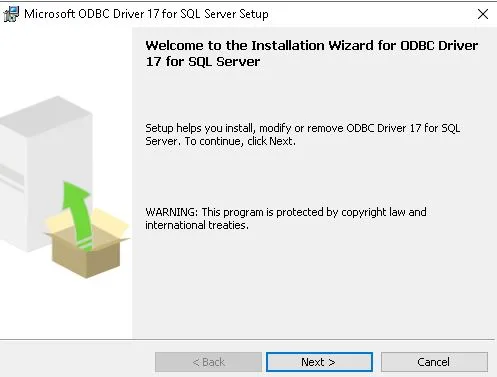
Accept the terms of the license.
The license terms and conditions shown in the installation wizard should be reviewed and accepted.
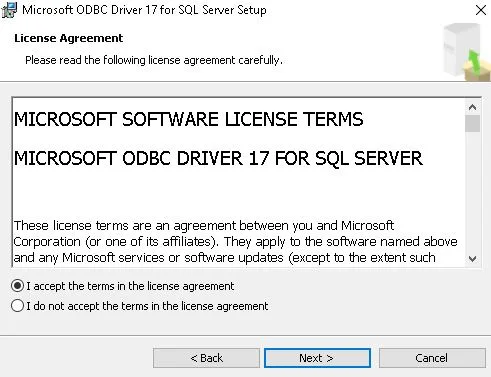
Select the Type of Installation.
Decide on the installation style. Select “Custom” to adjust installation options if necessary or “Typical” for a standard installation. The “Typical” installation is adequate for the majority of users.
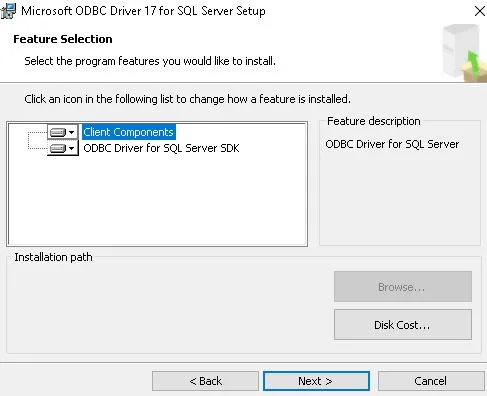
Choose Features
Select the specific features you wish to install if you opt for the “Custom” installation option. You can continue using the default feature selections.
Indicate the Installation Location
Select the folder location where the ODBC Driver is to be installed. For the majority of users, the default location is usually suitable.
Set up the requirements (if prompted)
Installing prerequisites, like the Microsoft Visual C++ Redistributable, may be prompted by the installer if it finds anything missing. Install any necessary components by following the instructions.
Set up the ODBC driver.
Once the driver has been installed, you can configure the ODBC Driver using the installation wizard. Give the required details, such as the IP address or name of the SQL Server instance, the authentication mechanism, and other connection information.
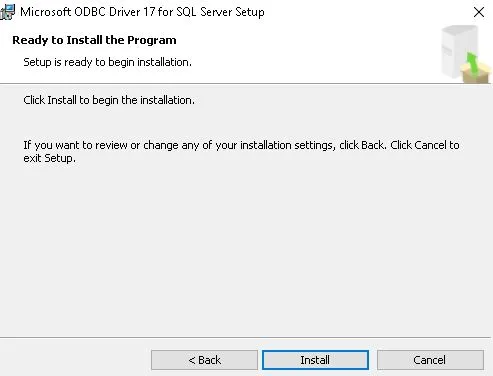
Check the connection with ODBC.
To ensure the driver is operating properly, you can optionally test the ODBC connection. Use programs that use ODBC connections, such as ODBC Data Source Administrator.
Finish the Installation
Finish the installation procedure after the configuration is finished. To close the installation wizard, click “Finish” or “Close” after reviewing any last prompts or summary screens.
Restart if required.
Rebooting your system may not always be necessary, but ensuring that any modifications made during the installation are applied is a good idea.
Verify the Installation
Finally, validate the installation of the ODBC drive. We can use the ODBC Data Source Administrator to validate the structure. We can use the control panel to open the ODBC window in which we’ll get the option of ODBC drive.
How to Create DSN (Data Source Name)
An SQL Server database connection must be set up to create a Data Source Name (DSN) using the ODBC driver for SQL Server. To create a DSN, follow these steps:
Operating Windows with ODBC Data Source Administrator:
Launch the Data Source Administrator for ODBC:
Go to the Windows Control Panel by navigating.
Try searching “ODBC” or “ODBC Data Sources.”
App “ODBC Data Source Administrator” should open.
Choose either the User or System DSN:
Select whether a User DSN (accessible only to the current user) or System DSN (available to all users) is what you want to create.
Select “Add”:
Select “Add” from the “ODBC Data Source Administrator” window.
Select the Native Client for SQL Server:
From the list of available drivers, choose “SQL Server Native Client” or the relevant SQL Server driver version.
Select “Finish”:
To begin the DSN configuration, click the “Finish” button.
Set up the DSN settings.
Give the following details:
Name: Give the DSN a name.
Optional: Describe reference.
Server: Type the SQL Server instance’s name or IP address here.
Select between SQL Server and Windows authentication for authentication.
Password and Login ID: If SQL Server Authentication is used, give the login information.
Select “Finish” and “Next”:
To finish configuring the DSN, click “Next” and “Finish” after following the on-screen instructions.
Check the Link:
You have the option to test the connection to make sure the DSN is set up properly.
To close, click “OK”:
To exit the ODBC Data Source Administrator, click “OK”.
Using ODBCinst on Linux:
Launch the Terminal:
On your Linux system, open a terminal window.
Launch ODBCinst:
The ODBC DSN can be configured by running the following command:
sudo odbcinst -i -d -f /usr/share/sqlncli{version}.iniPut the right version number in place of {version}.
Set up DSN:
Use a text editor to make changes to the ODBC configuration file. As an illustration:
sudo nano /etc/odbc.iniCreate a new section for your DSN and include the necessary details there:
[DSN_NAME]
Driver = SQL Server Native Client {version}
Server = server_name_or_ip
Port = 1433
Database = database_name
UID = username
PWD = passwordCheck the Link:
Close the text editor after saving the file.
Use your application or a tool such as iSQL to test the connection.
Common Issues with ODBC Driver 17 for SQL Server
You may encounter a few common issues when using the ODBC Driver 17 for SQL Server. A few of these issues are listed below, along with some possible solutions:
Driver Missing or Unfound:
Problem: The ODBC Driver 17 for SQL Server cannot be found by the application or ODBC Data Source Administrator.
Solution: Verify that the driver is installed correctly. Check for installation errors and confirm the installation path. Additionally, ensure the tool or application is searching in the right place for drivers.
We need to be configuring the DSN correctly.
Problem: Incorrect DSN configuration settings causing connection failures.
Solution: Verify the DSN configuration settings again, noting the server name, authentication mechanism, login information, and additional connection parameters. Check to make sure the data corresponds to the SQL Server setup.
Problems with Authentication
Problem: When attempting to connect to SQL Server, authentication fails.
Solution: If you use SQL Server authentication, ensure the login information you’ve provided is accurate. Verify that the account executing the application has the required permissions to access SQL Server if Windows Authentication is used.
Network or Firewall Problems
Problem: Network or firewall-related connection failures or timeouts.
Solution: Verify that the client and SQL Server are connected over the network. Ensure firewalls are set up to permit traffic on the correct port, which is 1433 by default. Use connectivity testing tools such as telnet.
Absent Microsoft Redistributable Visual C++
Problem: Not found or incompatible Microsoft Visual C++ Redistributable errors.
Solution: Install the Microsoft Visual C++ Redistributable in the necessary version. The ODBC Driver might be dependent on particular Visual C++ runtime components. Go to the Microsoft website and download the redistributable package.
Erroneous SQL Server version
Problem: The SQL Server and ODBC Driver versions might be incompatible.
Solution: Make sure you are utilizing an ODBC Driver version that is appropriate for the performance of your SQL Server. For details on compatibility, consult the Microsoft documentation. If required, update the driver.
Problems with concurrency
Problem: High concurrency situations that cause lag in performance or disconnections.
Solution: To better manage concurrency, change the connection pool’s settings. In light of the SQL Server configuration and the resources, keep an eye on and maximize the number of concurrent connections.
Not enough resources for the system
Problem: Inadequate system resources causing performance problems or connection failures.
Solution: Monitor the system’s memory, CPU, and disk input/output. Make sure there are sufficient resources in the system to handle the load. Optimize your queries and make any necessary server configuration adjustments.
No Data Source Could Be Found
Problem: The data source must be found when attempting to be a DSN.
Solution: Ensure the machine you are configuring the DSN can access the SQL Server instance. Verify the IP address or server name is accurate, and look for typos in the DSN configuration.
Problems with the Upgrade
Problem: Compatibility problems may arise when updating to ODBC Driver 17 from an earlier version of the driver.
Solution: To learn about breaking changes or upgrade considerations, consult the ODBC Driver 17 release notes and documentation. Examine the update in a non-production setting before implementing it on a functional system.
Conclusion
ODBC Driver 17 for SQL Server is essential for effective database administration. It is an invaluable resource for developers and administrators alike because of its advantages in performance, compatibility, security, and proactive approach to potential challenges.
FAQs
Q: Which older SQL Server versions are compatible with ODBC Driver 17?
Ans: It is intended for ODBC Driver 17 to remain backwards compatible with previous iterations of SQL Server.
Q: What safeguards does ODBC Driver 17 have in place?
Ans: Advanced security features like authentication and encryption are implemented by ODBC Driver 17.
Q: Can I set up ODBC Driver 17 on a system that isn’t Windows?
Ans: Although ODBC Driver 17 is primarily made for Windows platforms, other drivers might also be available for non-Windows systems.
Q: How frequently is the ODBC Driver 17 updated?
Ans: Updates are made available for ODBC Driver 17 to fix security flaws and improve functionality.
Q: After installation, what should I do if I have connection problems?
Ans: Before further troubleshooting, ensure the SQL Server is accessible and check the firewall permissions and configuration settings.