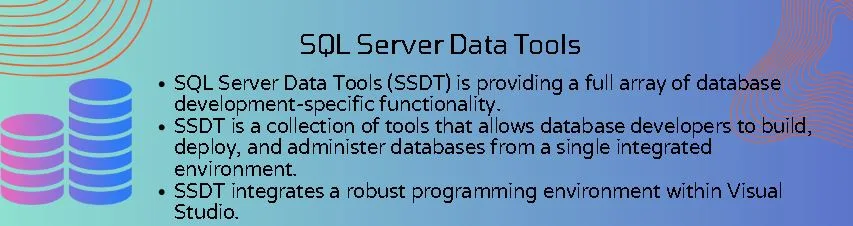Database management is critical in today’s changing digital world. SQL Server Data Tools (SSDT) appears as a formidable ally in this arena, providing a full array of database development-specific functionality. In this post, we will dig into the complexities of SQL Server Data Tools, looking at its history, benefits, installation procedures, and typical problems.
Table of Contents
Introduction
SQL Server Data Tools (SSDT) is a collection of tools that allows database developers to build, deploy, and administer databases from a single integrated environment. It simplifies database development by offering a consistent experience for SQL Server developers.
To learn more about the Spatial Index in SQL Server, click here.
A Glimpse into History
Understanding the development of SQL Server Data Tools gives significant insights into the capabilities of the tool. Exploring the historical path, from its genesis to important milestones, provides perspective for its current features.
Do you know the use of PolyBase in SQL Server ? If not, please check here.
Advantages of SQL Server Data Tools (SSDT)
Integrated Development Environment (IDE)
SSDT integrates a robust programming environment within Visual Studio, providing a familiar and feature-rich platform for database development.
Unified Development Experience
SSDT enables developers to work on database and application code in the same environment, resulting in a more unified and simplified development experience.
Version Control Integration
SSDT interacts smoothly with version control systems such as Git, allowing teams to manage and trace changes to database projects effectively.
Offline Database Creation
Database developers may work on projects offline, making changes to schema, objects, and scripts without needing to connect to a database server.
Comparison and Synchronization of Schemas
SSDT includes tools for comparing database schemas, making it easier to detect and synchronize changes across development and production environments.
Debugging and testing are built in
SSDT features SQL Server debugging tools for stored procedures, functions, and triggers, making it easier to identify and resolve errors during development.
Creating Deployment Scripts
SSDT provides deployment scripts that may be used to automate database change deployment, decreasing the chance of mistakes and assuring consistency across environments.
Data-tier Application (DAC) Packages
SSDT enables the construction and maintenance of Data-tier Application (DAC) packages, allowing database packaging and deployment as a single entity.
Extensibility and Customization
SSDT is extensible, allowing developers to construct unique project and item templates while also integrating third-party tools to improve the development experience.
Collaboration & Team Building:
SSDT encourages collaborative development by including capabilities such as shared database projects, which make it easier for teams to collaborate on database projects.
Disadvantages of SQL Server Data Tools (SSDT):
The Learning Curve:
Understanding SSDT’s functionality and navigating the Visual Studio environment may require a learning curve for novice users.
Extensive use of resources:
SSDT, as part of Visual Studio, can be resource-intensive, especially for bigger projects that may necessitate sophisticated hardware.
Offline Database Development is Limited:
While SSDT offers offline database creation, many functionalities may require a live database connection, limiting the scope of offline development.
Integration with Older SQL Server Versions
When dealing with earlier versions of SQL Server, SSDT may have limited or no support for some functionalities, thus causing issues in mixed-version setups.
Lack of Integrated Source Control Tools
Although SSDT interfaces with version control systems, some users may find the built-in tools to be less robust than independent source control solutions.
Deployment Difficulties in Complex Environments
Deploying SSDT-generated scripts in complicated business contexts may be difficult, especially when working with huge databases and extensive dependencies.
Some Database Objects Have Limited Support
SSDT may provide limited or no support for some complex database objects or capabilities, necessitating the usage of alternate tools in certain cases.
Occasional Stability Issues
Users may experience intermittent stability difficulties, such as crashes or unusual behavior, which can disrupt the development workflow.
Integration Limited to Visual Studio Ecosystem
While SSDT integrates effectively with Visual Studio, customers who are not part of the Visual Studio environment may find the interaction less smooth, especially if they use alternative IDEs.
Project Conversion Difficulties:
Converting projects from earlier SSDT versions to newer ones, or vice versa, may cause compatibility difficulties that must be carefully considered during migration.
Prerequisites for Installing SQL Server Data Tools
Check that your machine matches the prerequisites before installing SQL Server Data Tools (SSDT). The following are the essential criteria for establishing SSDT:
Supported Visual Studio Versions
Check that your machine has a supported version of Visual Studio installed. Having a compatible version is critical because SSDT is frequently incorporated into Visual Studio. Check the official Microsoft documentation for the compatibility of the specific Visual Studio version with the SSDT version you wish to install.
Compatibility with Operating Systems
Check that the version of Visual Studio and SSDT you intend to install is compatible with your operating system. Microsoft’s official literature includes compatibility information for various Visual Studio and SSDT versions.
RAM (Random Access Memory):
Check whether your machine fulfills the minimum RAM requirements for Visual Studio and SSDT. A sufficient quantity of RAM ensures that development runs smoothly.
Processor Specifications:
Examine the CPU specifications for Visual Studio and SSDT. Check that your system’s CPU meets the required or minimum parameters.
Connection to the Internet:
While not required, having an internet connection during installation might be advantageous. It enables the installer to download the most recent updates and components, guaranteeing you have the most recent SSDT version.
SQL Server Compatibility
If you intend to utilize SSDT for database development, be sure it is compatible with your SQL Server version. SSDT versions may have different features or compatibility considerations for different SQL Server versions.
SQL Server Data Tools with Visual Studio 2019
Launch Microsoft Visual Studio 2019
Start Visual Studio 2019 on your computer.
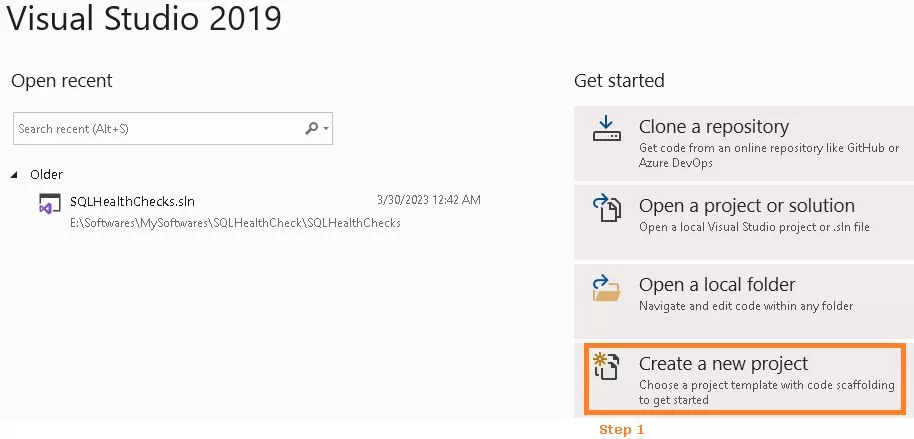
Navigate to Extensions & Updates
Navigate to the “Extensions” menu in Visual Studio and select “Manage Extensions” (or “Extensions and Updates” in certain versions).
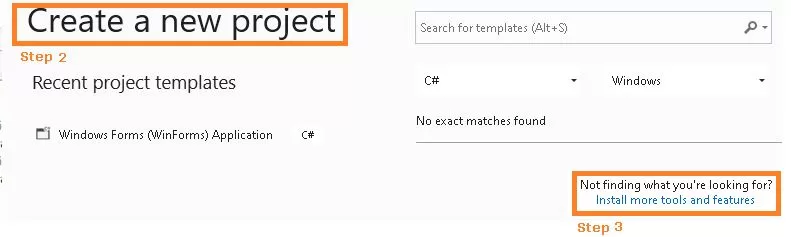
Look for SSDT
Click the “Online” tab on the left sidebar of the Extensions and Updates window. Use the search box in the upper-right corner to find “SQL Server Data Tools.”
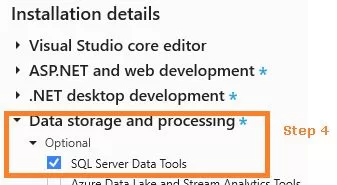
Install SSDT as follows
Search for “SQL Server Data Tools” among the results. To choose it, click on it.
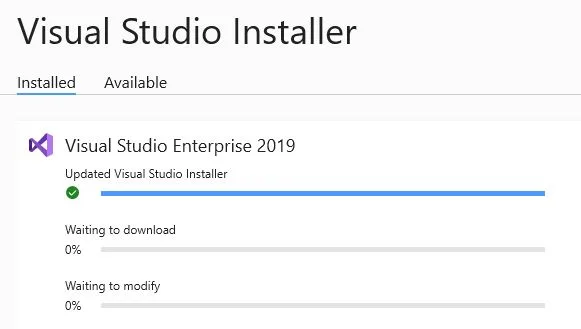
Button for Installation
To download and install SQL Server Data Tools, click the “Download” option.
Follow the Installation Wizard
The installation procedure in Visual Studio will encourage you to proceed. Accept the licensing conditions and select any additional features you want to install as you progress through the installation.
Relaunch Visual Studio
You may be asked to restart Visual Studio when the installation is finished. To implement the changes, save any work and restart Visual Studio.
Check the Installation
When Visual Studio is restarted, go to the “View” menu and pick “SQL Server Object Explorer.” The SQL Server Object Explorer window shows that SQL Server Data Tools has been installed successfully.
Common Issues during the use of SSDT
Installing and installing SQL Server Data Tools (SSDT) might be complicated by frequent problems that users may experience. SSDT is a development tool suite that interfaces with Visual Studio and is designed to interact with SQL Server databases. Here are some frequent challenges encountered during SQL Server Data Tools installation and configuration:
Compatibility with previous versions
Problem: Using an incompatible SSDT version with your Visual Studio or SQL Server version might cause problems. Always make sure that the performance of the SSDT you’re using is compatible with your development environment.
Version Conflicts in SSDT
Conflicts may occur if different versions of SSDT are installed on the same computer. Uninstall previous versions and make sure just the needed version is installed.
Inadequate Installation
If the installation process is stopped or prerequisites are not met, a partial or incomplete installation of SSDT may occur. Check that the installation procedure was successful.
Integration with Visual Studio
SSDT may only sometimes interact effectively with Visual Studio, resulting in missing functionalities or issues. Check that you have the correct version of Visual Studio installed and that SSDT is properly integrated.
Database Project Templates Are Missing
After installation, you may discover that Visual Studio needs to include database project templates. It might be due to an incomplete installation or integration difficulties. Look for any issues in the installation logs.
Problems with the Visual Studio Update
Updating Visual Studio may cause problems with the installed version of SSDT. To verify compatibility, check for updates to both Visual Studio and SSDT.
Interference from Firewalls and Antiviruses
Certain components may be blocked during installation by firewalls or antivirus software. Disable certain security features temporarily during installation and re-enable them afterward.
Inadequate Administrative Privileges
SSDT installation may necessitate administrator access. Ascertain that you are logged in as an administrator or have the appropriate software installation rights.
.NET Framework Problems
SSDT is built on the.NET Framework. Installation or compatibility issues with the.NET Framework may cause problems during SSDT installation. Ascertain that the proper version of the.NET Framework is installed.
Inadequate System Resources
Inadequate RAM, storage space, or computing power on the PC may lead to installation problems. Check that your machine fulfills the SSDT minimal requirements.
Unsupported Source Installation
Unexpected behavior may occur if you install SSDT from an unsupported source or use an unauthorized installation. Download SSDT only from the official Microsoft website.
Installation Files That Have Been Corrupted
Corrupted installation files might cause problems during the installation process. Re-download the installation files from a trustworthy source and try again.
Examine for Windows Updates
Outdated Windows components may create problems with SSDT installation. Ensure your operating system is current with the most recent Windows updates.
FAQs
Q: Is SQL Server Data Tools appropriate for small-scale projects?
Ans: SSDT is adaptable and may be used for projects of various sizes.
Q: What are the system prerequisites for installing SSDT?
Ans: A suitable operating system and appropriate hardware resources are required.
Q: Is it possible to install SQL Server Data Tools offline?
Ans: Yes, a complete tutorial for offline installs is provided in the article.
Q: Are there any known concerns with Visual Studio 2022 compatibility?
Ans: The article discusses compatibility issues and provides guidelines for extensions.
Q: How does SSDT improve developer collaboration?
Ans: SSDT has collaboration capabilities such as version control integration and team building.
Q: What is the acronym for SQL Server Data Tools (SSDT)?
Ans: The design, development, and implementation of database solutions are done using a development environment known as SQL Server Data Tools (SSDT). It provides a set of tools for database developers to use when working with SQL Server databases.
Q: Is SSDT a stand-alone tool or does it integrate with Visual Studio?
Ans: Visual Studio and SSDT are integrated. It is provided as a set of project templates and design tools within Visual Studio to facilitate database development.
Q: Is SSDT compatible with cloud-based and on-premises databases?
Ans: SSDT does facilitate the creation of databases that are hosted on-site as well as in the cloud. It covers Azure SQL Database projects in addition to SQL Server database project types.
Q: How can SQL Server Data Tools be installed?
Ans: Installing SSDT can be done during the Visual Studio installation process. You have the option to choose the SSDT components for data processing and storage workload during installation.
Q: What is the goal of SSDT’s SQL Server Database Projects?
Ans: A SQL Server Database With SSDT projects, developers can create, edit, and implement database objects like tables, views, and stored procedures in addition to managing and version-controlling database schema.
Q: Can I develop business intelligence using SSDT?
Ans: Absolutely, SSDT covers business intelligence development project types like SQL Server Integration Services (SSIS), SQL Server Reporting Services (SSRS), and SQL Server Analysis Services (SSAS) projects for multidimensional and tabular models.
Q: Does SSDT allow for the integration of source control?
Ans: Yes, SSDT supports source control system integration, enabling developers to use version control to manage and monitor changes to database projects.
Q: Is it possible to refactor database objects using SSDT?
Ans: SSDT indeed offers tools for repurposing database objects. The “Rename,” “Move Schema,” and “Extract Interface” features allow developers to modify the database schema while maintaining dependencies.
Q: How does SSDT make database deployment easier?
Ans: Schema changes can be deployed smoothly thanks to SSDT, which enables developers to publish database projects to a target database. With its support for script generation, deployment scripts can be precisely controlled.
Q: Is it possible to use SSDT for database object unit testing?
Ans: A testing framework is included in SSDT, so developers can write and execute unit tests for database objects. This makes it easier to make sure that database modifications don’t cause unforeseen problems.
Q: Is SSDT compatible with extensions and tools from other parties?
Ans: It is possible to integrate SSDT with external tools and extensions and make it extensible. This lets developers add more features and functionalities to improve their development experience.
Q: Are SSDT projects compatible with pipelines for continuous deployment (CD) or continuous integration (CI)?
Ans: It is acceptable to incorporate SSDT projects into CI/CD pipelines. To create a more streamlined and effective development lifecycle, developers can automate the build and deployment processes.
Q: I have an existing database. Can I manage changes to the database schema using SSDT?
Ans: The Schema Compare feature, which enables developers to compare the schema of a database project with an existing database, is supported by SSDT. This makes maintaining and applying schema modifications to an already existing database easier.
Q: How can I solve problems with projects that use SSDT?
Ans: To troubleshoot SSDT projects, developers can use Visual Studio’s tools like the Error List and Output window. Furthermore, examining project properties and deployment scripts can reveal possible issues.
Q: Does SSDT have any restrictions on the size or complexity of databases that it can manage?
Ans: Although SSDT is built to handle a broad range of database sizes and complexity, performance issues may arise with very large databases that have intricate structures. Updating frequently to the newest SSDT version can lead to enhancements and optimizations.
Conclusion
Finally, SQL Server Data Tools is a valuable ally in database development. This page gives a complete overview for both newbie and seasoned developers, from its historical journey to the current features and typical troubleshooting suggestions.