Let us first understand the fundamentals of SQL Server Configuration Manager before getting into the specifics. It is a centralized utility that simplifies network configuration, client protocols, and SQL Server service administration. Database administrators find this centralized control centre a priceless tool as it streamlines the complicated processes involved in server administration.
Table of Contents
Introduction
With the ability to effortlessly handle and configure SQL Server instances, SQL Server Configuration Manager is a vital tool in database administration. By guiding you through the complexities of SQL Server Configuration Manager and enabling you to realize its full potential, this article hopes to become your go-to resource.
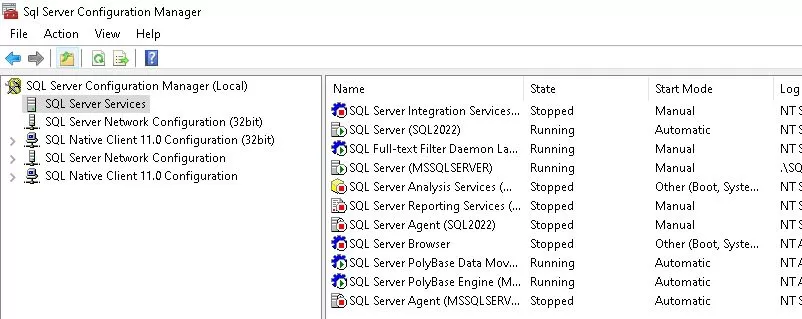
A Glimpse into History
Let’s quickly look into SQL Server Configuration Manager’s past to understand its capabilities Itfully. It was first released with SQL Server 2005 and has since changed to reflect the ever-evolving database administration environment. Understanding its development might help one better appreciate its vital status now.
To know more about DBCC SQLPERF. Click here.
Advantages of SQL Server Configuration Manager
Manage Configurations Centrally
SQL Server Configuration Manager offers a consolidated, user-friendly interface for managing different SQL Server components and configurations. Simplifies administration and enables users to set up several features from a single dashboard.
Management of Services
SQL Server services may be quickly started, stopped, or paused using Configuration Manager. It guarantees smooth control over the SQL Server instances operating on a computer and streamlines service administration activities.
Configuration of Network
Configure IP addresses, ports, and network protocols for SQL Server instances efficiently. Users may tailor network settings with the Configuration Manager, enabling safe and efficient server-to-client connectivity.
Renaming of Dynamic Instances
Users can dynamically rename SQL Server instances with the help of SQL Server Configuration Manager. This adaptability is handy when adjusting instance names without a complete reinstall.
Validation of Configurations
By verifying and checking setups, the tool assists users in seeing any problems before they affect SQL Server performance. This proactive strategy lowers the possibility of configuration-related problems while improving system stability.
To know more about “SQL server agent won’t start” click here.
Disadvantages of SQL Server Configuration Manager
Limited Function Set
Although Setup Manager offers basic setup choices, it might not have all the sophisticated functionality accessible through SQL Server Management Studio (SSMS) or other tools. To achieve complete configuration management, users might need to use numerous tools.
Interface Complexity of Users
The SQL Server Configuration Manager interface may be too complex for users unfamiliar with setting up SQL Servers. Those not well-versed in SQL Server internals may become confused by the abundance of settings and choices.
Reliance on local access
SQL Server Configuration Manager usually operates locally on the server where SQL Server is installed. Implies that making changes to the setup remotely would not be as simple, involving extra software or remote desktop access.
Possibility of Misconfigurations
Despite the setup Manager’s best efforts to streamline the setup process, less experienced users could unintentionally misconfigure things. It emphasizes how crucial it is to have enough documentation and training to reduce the possibility of misconfigurations.
Not Platform-Switching
The Windows operating system is unique to SQL Server Configuration Manager. For configuration management, businesses utilizing SQL Server on non-Windows systems might rely on other programs or command-line utilities.
Common Issues Related to SQL Server Configuration Manager
Although SQL Server Configuration Manager is a vital tool, problems can arise with any program. Maintaining a fault-free SQL Server setup may be facilitated by comprehending and resolving common issues. Here are a few common problems and potential fixes for them:
Issues with Connectivity
Problem:

Symptoms: Connection to SQL Server instances is not possible.
Possible causes include firewall problems, incorrect network settings, and stopped SQL Server service.
Solution:
Verify the network settings.
Verify that SQL Server services are operational.
Examine the firewall configuration and let the SQL Server port through.
Failed to start Service
Problem:
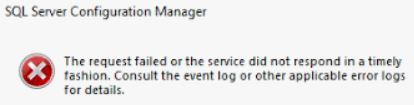
Symptoms:
The SQL Server services do not launch.
Possible causes include faulty binaries, inadequate permissions, and incorrect service account credentials.
Solution:
Check the credentials for your service account.
Verify that the account has the required authorizations.
If SQL Server binaries are damaged, fix them or reinstall SQL Server.
Misconfigured Protocols
Problem:
Complaints:
Protocol problems prevent clients from connecting.
Potential Causes: SQL Server Configuration Manager protocols that are incorrectly set.
Solution:
Verify and adjust Configuration Manager protocol configurations.
Verify that customers are connecting using the appropriate protocol.
Denied Access Errors
Problem:
Symptoms include receiving “Access Denied” notifications from users.
Possible causes include insufficient permissions on Windows or SQL Server.
Solution:
Check the permissions of users in SQL Server.
Verify the user’s Windows permissions to access the SQL Server.
Configuration Manager Is Not Showing This Instance
Problem:
Symptoms: Configuration Manager does not display the SQL Server instance.
Possible causes include an incorrect version of Configuration Manager and a stopped SQL Server service.
Solution:
Verify that the SQL Server service is operational.
For your SQL Server version, choose the appropriate Configuration Manager version.
Crashes in SQL Server Configuration Manager
Problem:
Symptoms include crashes or unresponsiveness of Configuration Manager.
Possible causes include faulty installations, incompatible applications, and problems with system resources.
Solution:
Examine your system’s RAM and CPU.
Recognize and get rid of software conflicts.
Fix SQL Server Configuration Manager or install it again.
Not Being Able to Modify Service Account
Problem:

Symptoms: The SQL Server service account cannot be changed.
Potential Reasons: Invalid credentials, active account, unfinished business.
Solution:
Make sure you have enough rights to change service accounts.
When there is a maintenance window, and the service is not in use, make adjustments.
Look through Configuration Manager for any outstanding updates.
There Is No SQL Server Browser Service
Problem:
Symptoms: Unable to connect or view instances.
Potential Causes: Absence of SQL Server Browser service.
Solution:
Using SQL Server Configuration Manager, launch the SQL Server Browser service.
Configure the service to launch on its own.
Not implementing configuration changes
Problem:
Symptoms: Configuration Manager changes are not reflected.
Possible causes include a pending restart and a lack of administrative rights.
Solution:
Use administrator rights to launch Configuration Manager.
If necessary, restart the SQL Server services or the whole system.
Problems with SSL/TLS Encryption
Problem:
Symptoms: SSL/TLS encryption-related connectivity problems.
Mismatched protocols and improper certificate settings are two potential causes.
Solution:
Verify and adjust the SSL/TLS certificate settings.
Make sure that the server and clients are using the same protocol settings.
By using the offered solutions to address these typical problems, you can keep your SQL Server Configuration Manager setup stable and dependable. Never forget to make modifications during scheduled maintenance periods and to back up important settings before proceeding.
No Installation of SQL Server Configuration Manager
Problem:
Symptoms: The system does not include Configuration Manager.
Possible causes include installing SQL Server separately and incompletely.
Solution:
Make sure the SQL Server installation is finished.
Install SQL Server Configuration Manager separately if it’s lacking.
Configuration Manager’s Slow Performance
Problem:
Symptoms: Slow response from Configuration Manager.
Large setups and limited system resources are two potential causes.
Solution:
Streamline configurations and eliminate superfluous entries.
If extra RAM or CPU is required, provide it to the system.
“The Request Failed or the Service Did Not Respond in a Timely Fashion” was the error that happened.
Problem:
The signs of a service timeout are errors.
Potential causes include issues with service startup and resource constraints.
Solution:
Analyze service startup problems.
Either allocate more resources or make the most of what you already have.
Configuration Manager does not recognize Changes Made Outside of the Tool
Problem:
Symptoms: Configuration Manager does not update changes performed directly in SQL Server.
Possible causes include cache problems and delayed refresh.
Solution:
In Configuration Manager, refresh.
Restart the server or Configuration Manager if issues continue.
“Failed to Initialize SSL Support” is the error message.
Problem:
Symptoms: Configuration Manager starting problems connected to SSL.
Possible causes include missing certificates and improper SSL setups.
Solution:
Check Configuration Manager for SSL configurations.
Verify that the required SSL certificates are installed and active.
Configuration Manager Lists Incomplete Protocols
Problem:
Symptoms: Configuration Manager does not display all protocols.
Potential causes include missing components and incomplete SQL Server installations.
Solution:
Reinstall SQL Server together with all necessary parts.
Check Configuration Manager to make sure the required protocols are enabled.
“Cannot Connect to WMI Provider” is the error message.
Problem:
Symptoms: Configuration Manager access problems connected to WMI.
Possible causes include permissions difficulties and problems with the WMI service.
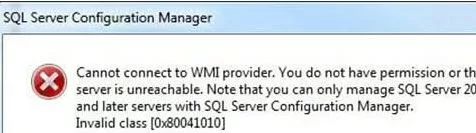
Solution:
Verify that the WMI service is active.
Give the user gaining access to Configuration Manager the required permissions.
An incorrect SQL Server version is displayed by the Configuration Manager.
Problem:
Symptoms: The incorrect SQL Server version is displayed by the Configuration Manager.
An outdated version of Configuration Manager might be the cause.
Solution:
Update SQL Server Configuration Manager to the most recent version.
Verify if it works with the version of SQL Server you are using.
“The Remote Procedure Call Failed” is the error message.
Problem:
Symptoms include issues connected to RPC while using Configuration Manager.
Potential causes include network troubles and RPC service failures.
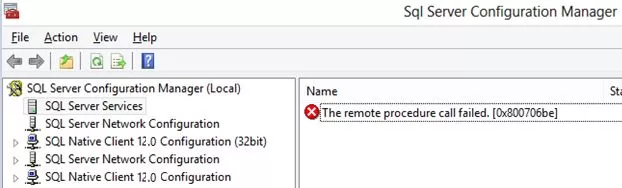
Solution:
Ascertain the RPC service’s operation.
Look for issues with network connectivity.
Configuration Manager Using a High CPU Utilization Rate
Problem:
Symptoms include significant CPU resource use by the Configuration Manager.
Software conflicts and resource-intensive settings are two potential causes.
Solution:
Optimize settings to cut down on resource use.
Recognize and get rid of software conflicts.
By resolving these extra problems, the SQL Server Configuration Manager environment will become more reliable and effective. To reduce any interruptions, always record changes and adhere to best practices.
FAQs
Q: What is the purpose of the SQL Server Configuration Manager?
Ans: Network protocols and SQL Server services are configured and managed using it.
Q: How can I fix problems with connectivity?
Ans: Verify firewall settings, network configurations, and the operation of services.
Q: Can I use an earlier version of SQL Server with Configuration Manager?
Ans: Yes, although certain aspects could change. For more, see the Microsoft documentation.
Q: Which security precautions should I take?
Ans: Encrypt connections, provide robust authentication and restrict access according to roles.
Q: How frequently ought Configuration Manager to be updated?
Ans: Check for updates often, mainly when updating SQL Server versions.
Q: Are Linux-based SQL Server installations compatible with SQL Server Configuration Manager?
Ans: Indeed, Linux-based installations are supported by Configuration Manager as with SQL Server 2019.
Q: What function does Configuration Manager’s WMI provide?
Ans: SQL Server configuration and querying are done via Windows Management Instrumentation or WMI.
Q: Is it possible to utilize a single Configuration Manager to oversee many SQL Server instances?
Ans: Indeed, centralized administration of many instances on a single system is possible using Configuration Manager.
Q: Can I configure more than a certain number of protocols?
Ans: For simplicity and performance, it’s best to minimize the number of protocols, while there isn’t a hard limit.
Q: How can the settings for SQL Server Configuration Manager be backed up and restored?
Ans: Make effective use of Configuration Manager’s “Export” and “Import” features to backup and restore configurations.
Q: With SQL Server Configuration Manager, which services can I manage?
Ans: SQL Server Configuration Manager can manage the SQL Server Database Engine, Agent, Browser, and Integration Services (SSIS).
Q: How can I use SQL Server Configuration Manager to modify the SQL Server service account?
Ans: To modify the SQL Server service account, Launch SQL Server Configuration Manager, pick the “SQL Server Services” node, right-click the service you want to modify (like SQL Server), choose “Properties,” select the “Log On” tab and enter the new account and password.
Q: How can I use SQL Server Configuration Manager to turn a network protocol on or off?
Ans: To do this, open the “SQL Server Network Configuration” node in SQL Server Configuration Manager, choose “Protocols for [InstanceName],” right-click on the relevant protocol (such as TCP/IP), and then select “Enable” or “Disable.”
Q: What is causing my system not to locate SQL Server Configuration Manager?
Ans: If the SQL Server client tools are not installed, SQL Server Configuration Manager could not be accessible. Ensure the proper SQL Server setup, including the configuration tools or the SQL Server Management Studio (SSMS), is installed.
Q: Using SQL Server Configuration Manager, how can I set up SQL Server to listen on a particular port?
Ans: The steps are as follows: Launch SQL Server Configuration Manager, navigate to “SQL Server Network Configuration,” pick “Protocols for [InstanceName],” right-click “TCP/IP,” and select “Properties.” Choose the preferred port number for each relevant IP address entry under the “IP Addresses” tab.
Q: Can SQL Server Configuration Manager be used to manage several SQL Server instances?
Ans: In short, SQL Server Configuration Manager allows you to manage several SQL Server instances installed on the same computer. The “SQL Server Services” and “SQL Server Network Configuration” nodes list each instance.
Q: How can I use SQL Server Configuration Manager to restart SQL Server services?
Ans: To restart a service like SQL Server, go to the “SQL Server Services” node in SQL Server Configuration Manager, right-click on it, and choose “Restart.” Alternatively, you may select “Stop” and then “Start.”
Q: What should I do if the SQL Server Configuration Manager cannot deploy modifications to services or protocols?
If SQL Server Configuration Manager cannot implement modifications, confirm that you possess the required administrative rights. Examine the SQL Server error logs, look for error messages, and make sure there are no problems with the network setups or underlying Windows services. Certain problems can also be fixed by restarting the SQL Server or the server itself.
Q: Using SQL Server Configuration Manager, how can I configure SQL Server to use a static port?
Ans: The steps are as follows: Launch SQL Server Configuration Manager, go to “SQL Server Network Configuration,” pick “Protocols for [InstanceName],” right-click “TCP/IP,” and select “Properties.” Scroll down to the “IPAll” section under the “IP Addresses” tab, then type the required static port number in the “TCP Port” box.
Q: What distinguishes SQL Server Management Studio (SSMS) from SQL Server Configuration Manager?
Ans: The main purposes of SQL Server Configuration Manager are client network settings management, network protocol configuration, and SQL Server service management. A graphical interface called SQL Server Management Studio (SSMS) is used to manage SQL Server databases, create and run queries, and carry out different administrative functions.
Q: Is it possible to configure SQL Server remotely using SQL Server Configuration Manager?
Ans: In most cases, local SQL Server instances are configured using SQL Server Configuration Manager. To configure a remote SQL Server, you must use SSMS and other remote administration tools or a Remote Desktop to access the machine on which the SQL Server is installed.
Q: Using SQL Server Configuration Manager, how can I set up SQL Server to accept remote connections?
Ans: The solution is to launch SQL Server Configuration Manager, go to “SQL Server Network Configuration,” choose “Protocols for [InstanceName],” and make sure “TCP/IP” is turned on. Next, navigate to “SQL Server Services,” right-click on “SQL Server [InstanceName],” and choose “Restart.” Furthermore, confirm that the SQL Server instance’s “Server Properties” -> “Connections” setting in SSMS is set to permit remote connections.
Q: Why does SQL Server Configuration Manager not start the SQL Server Agent service?
Ans: The answer could be missing dependencies, improper service account settings, or insufficient permissions preventing the SQL Server Agent service from starting. Ensure all SQL Server components are installed correctly, examine the SQL Server error logs for issues, and confirm that the service account has the required permissions.
Q: How can I use SQL Server Configuration Manager to set up numerous IP addresses for SQL Server?
Ans: The steps are as follows: Launch SQL Server Configuration Manager, navigate to “SQL Server Network Configuration,” pick “Protocols for [InstanceName],” right-click “TCP/IP,” and select “Properties.” You can specify different IP addresses and ports to configure settings for numerous IP addresses under the “IP Addresses” page.
Conclusion
One essential tool for database administration is SQL Server Configuration Manager. Its comprehensive capabilities and easy-to-use interface make it indispensable for anybody responsible for administering SQL Server instances. You can handle the challenges of database administration with ease if you are familiar with its features, history, and troubleshooting methods.
Review the below articles
A Powerful SQL Server Developer Edition
DBCC SQLPerf (LogSpace): Top 15 Usage
Dynamic Data Masking in SQL Server
Understand Deadlocks in SQL Server
Unleash Database Insights with Extended Events in SQL Server

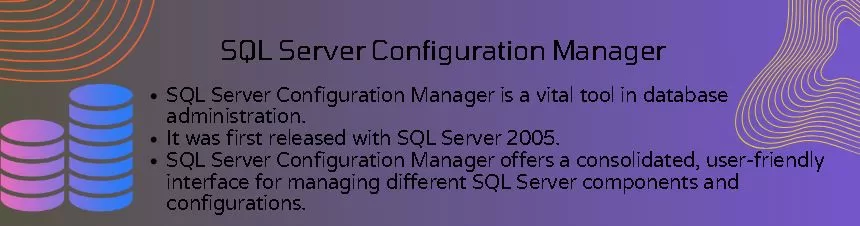
Hi Team,
The contents present at this site are truly remarkable for people experience.
Well, keep up the good work fellows.
Thanks
Rico