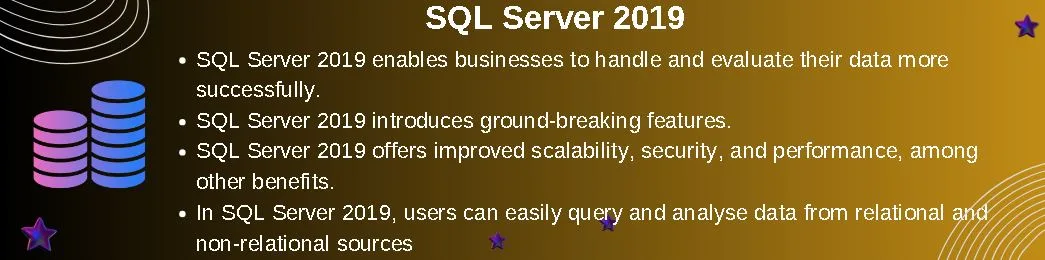An important turning point in the development of Microsoft’s premier relational database management system is represented by SQL Server 2019. With its wealth of cutting-edge features and improvements, SQL Server 2019 enables businesses to handle and evaluate their data more successfully than before. SQL Server 2019 has much to offer companies of all sizes, from increased security and scalability to better performance.
Table of Contents
Introduction
To meet the changing demands of contemporary data-driven businesses, SQL Server 2019 introduces ground-breaking features while building on the strengths of its predecessors. With support for hybrid cloud deployments, machine learning, and big data analytics, SQL Server 2019 is set to completely change how businesses store, retrieve, and handle their data.
A Glimpse into History
SQL Server has experienced multiple revisions and improvements since its first release in the 1980s to stay current with emerging technologies and market trends. With every release, consumers everywhere can expect increased performance, dependability, and flexibility thanks to adding new features and enhancements.
Advantages of SQL Server 2019
SQL Server 2019 offers improved scalability, security, and performance, among other benefits. Let’s examine a few of these benefits and some examples of relevant questions:
✅ Big Data Integration with PolyBase
PolyBase is integrated with SQL Server 2019, so users can easily query and analyze data from relational and non-relational sources. As a result, companies can use big data analytics without requiring extra equipment or technologies.
✅ Intelligent Query Processing
Adaptive query processing and batch mode on rowstore are two examples of the clever query processing technologies that SQL Server 2019 brings. By modifying execution plans in response to runtime information, these capabilities enhance query performance and expedite query execution.
✅ Improved Security with Always Encrypted
Initially released in SQL Server 2016, Always Encrypted has been substantially enhanced in SQL Server 2019 to offer further protection for sensitive data in transit and at rest. This feature reduces the possibility of data breaches by ensuring that data stays encrypted while queries are processed.
✅ Improvements in Scalability and Performance
SQL Server 2019 enhances performance and scalability, especially for high-performance computing workloads. Even for big datasets, features like columnstore indexes and in-memory OLTP allow for faster data processing and analysis.
✅ Flexibility with Container Support
SQL Server 2019 offers container support, which gives enterprises greater flexibility in installing and managing SQL Server instances in various settings, including on-premises and the cloud. SQL Server workloads may be quickly deployed and scaled thanks to containerization.
✅ Improved Data Virtualization with Data Virtualization levels
With the release of SQL Server 2019, users can now construct virtual databases that integrate data from many sources without requiring data migration, thanks to the introduction of data virtualization levels. It improves data analysis agility and streamlines data integration.
✅ Better Machine Learning Integration
SQL Server 2019 improves its integration with R and Python for machine learning operations, allowing data scientists and analysts to carry out advanced analytics inside the database environment. It makes it easier for machine learning models and SQL queries to integrate seamlessly.
EXECUTE SP_Execute_External_Script
@language = N'R',
@script = N'CAT("This is sample script for testing purpose.")';
If the ‘Advanced Analytics Extensions’ feature is not installed on your SQL Server, install it using SQL Server installation media & select the highlighted feature below.
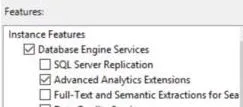
After that, execute the below script on the server
EXEC sp_configure 'external scripts enabled', 1
GO
RECONFIGURE WITH OVERRIDE
GODisadvantages of SQL Server 2019
Despite all of SQL Server 2019’s benefits, there are a few possible downsides. Let’s examine a few drawbacks, examples, and related questions.
❌ The price of a license
Costs associated with SQL Server licensing can be high, particularly for businesses with complicated needs or extensive deployments. In addition to regular maintenance and support expenses, the license cost may also include one-time licensing payments.
❌ Vendor Lock-In
Selecting SQL Server might result in vendor lock-in because switching to other database platforms can be expensive and time-consuming. It could take an organization longer to embrace substitute solutions that meet its changing demands.
❌ Rich in Resources
To maintain optimal performance, SQL Server can be resource-intensive, needing substantial hardware resources and administrative overhead, particularly for large-scale implementations with high transaction volumes.
❌ The intricacy of disaster recovery and the high availability of solutions
SQL Server high availability and disaster recovery solution implementation can be challenging and call for extra resources and knowledge. Setting up features like log shipping or Always On Availability Groups might need a lot of maintenance and preparation.
❌ Restricted Interoperability Across Platforms
SQL Server’s interoperability with non-Windows operating systems, such as Linux, could be restricted compared to other database systems. Organizations looking to use open-source technologies or those with diverse IT environments may find this challenging.
❌ Possible Snags in Performance
Performance bottlenecks may occur with SQL Server, especially with large workloads or sophisticated queries. Performance degradation might be caused by insufficient hardware provisioning, resource contention, or inefficient query optimization.
❌ Limited Assistance with Machine Learning and Advanced Analytics
Unlike specialized analytics systems, SQL Server’s capabilities may be more constrained even if it integrates with Python and R for sophisticated analytics. Businesses that need machine learning or advanced analytics features could have to spend more money on platforms or solutions.
❌ Limited Support for NoSQL Databases
The primary function of SQL Server is to manage relational databases. Its inability to provide native support for NoSQL databases or data models may restrict its use in specific use cases or application types.
❌ Reliance on the Windows Environment
Because SQL Server depends so heavily on the Windows ecosystem, it might not be adopted by companies that prefer or have standardized on non-Windows systems, which could hinder flexibility and compatibility.
Prerequisites to Install SQL Server 2019
Ascertain that your machine satisfies the required requirements before installing SQL Server. A list of typical prerequisites is as follows:
✅ Operating System Compatibility
Verify that SQL Server 2019 is compatible with your operating system. Docker containers, Linux, and Windows versions are compatible with SQL Server 2019.
✅ Hardware prerequisites
Verify the minimum hardware specifications provided by Microsoft to install SQL Server 2019. Typically, these parameters cover CPU, RAM, and disk space.
✅ Framework for.NET
Make sure your machine has the latest version of the.NET Framework installed. A.NET Framework 4.6 or later is needed to run SQL Server 2019.
✅ Accompanied Functionalities
Examine the features and components that SQL Server 2019 offers, making sure your system can support any particular features you intend to add.
✅ Authorizations
Make sure you have the proper authorizations before installing any software on the system. Installing SQL Server 2019 usually requires administrative access.
✅ Setting Up a Network
To make sure SQL Server 2019 is accessible and connected, configure your system’s network settings, including IP addresses, domain settings, and firewall rules.
✅ Dependencies on Software
Examine your system for any prerequisites or software dependencies needed by SQL Server 2019, such as particular Visual C++ Redistributable Package versions.
✅ Configuring a database engine
Ascertain the SQL Server Database Engine’s configuration parameters, such as the instance name, collation settings, authentication method, and data directories.
✅ Setting Up Storage
Plan and set up the data, log, and tempdb file storage choices for SQL Server 2019. For best results, ensure your storage setups are suitable and you have enough disk space.
✅ Strategy for Backup and Recovery
Create a backup and recovery plan for SQL Server 2019 that considers disaster recovery protocols, transaction log backups, and database backups.
Steps to Install SQL Server 2019
To guarantee a successful deployment, installing SQL Server 2019 requires multiple steps. The following is a step-by-step installation instruction for SQL Server 2019:
✅ Download the installation media for SQL Server 2019
Go to the official Microsoft website or get the installation disk for SQL Server 2019 from a reliable source. Ensure you get the appropriate MSSQL 2019 edition and version according to your needs.
✅ Open the Installation Wizard for SQL Server
To open the SQL Server Installation Center, right-click & select mount. To start the installation procedure, right-click on the setup.exe file & select the “Run As Administrator” option.
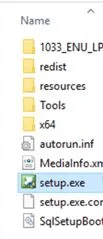
✅ Select the Installation Type
Choose the “New SQL Server stand-alone installation or add features to an existing installation” option in the Installation Wizard to initiate a fresh installation. Pick the right upgrade option if you’re upgrading from a prior version.
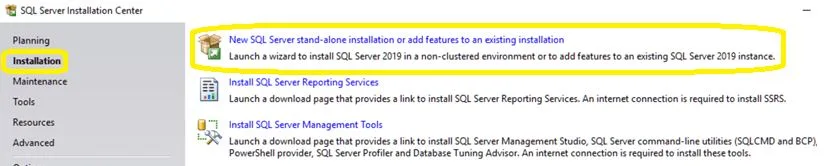
✅ Put in the product key here
If you don’t have a product key, select Install SQL Server Evaluation Edition. Otherwise, enter your SQL Server product key. Press “Next” to continue.
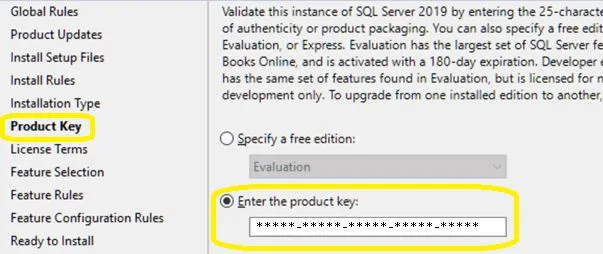
✅ Accept the terms of the license
After reading and agreeing to the license terms, click “Next” to carry out the installation.
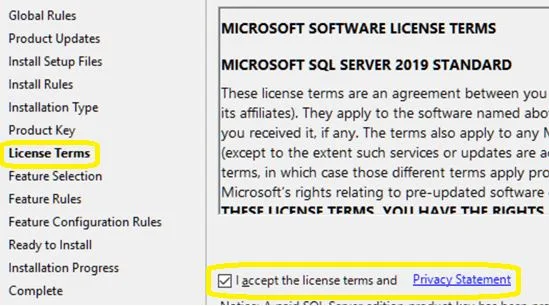
✅ Uncheck Microsoft Automatic Update
The next step will display “Use Microsoft Update to check for updates.” We generally uncheck automatic updates on production, UAT, Dev, or the Test environment. Press “Next” to move forward.

✅ Choose Your Installation Options
Select the features of the SQL Server that you wish to install. Database engine, analysis, reporting, integration, and other services are available. After making your selections, click “Next.”
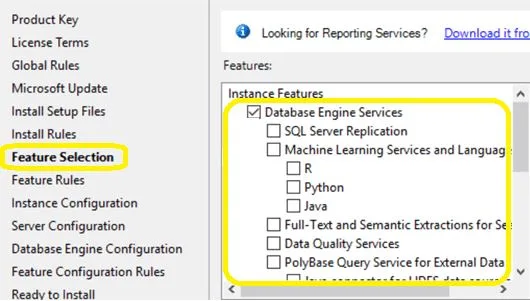
✅ Give the instance configuration details
Give the SQL Server instance name in this field. Installing a named instance or the default instance is up to you. Set up the instance’s root directory, instance ID, and server configuration parameters.
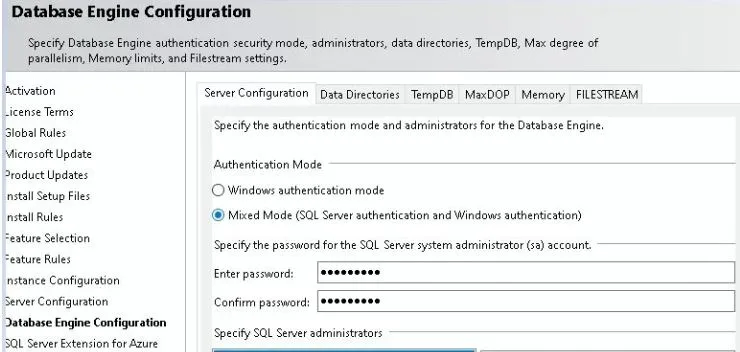
✅ Data Directories

✅ TempDB Configuration
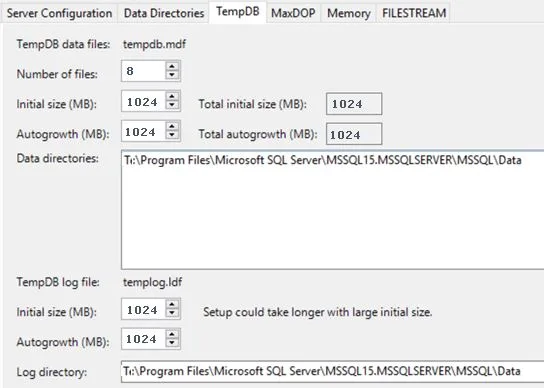
✅ Memory Configuration
As per the best practice for the MS SQL Server, allocate 75% of total memory to the SQL Server for better performance. Sometimes, we can allocate up to 80% of total memory to the SQL Server.
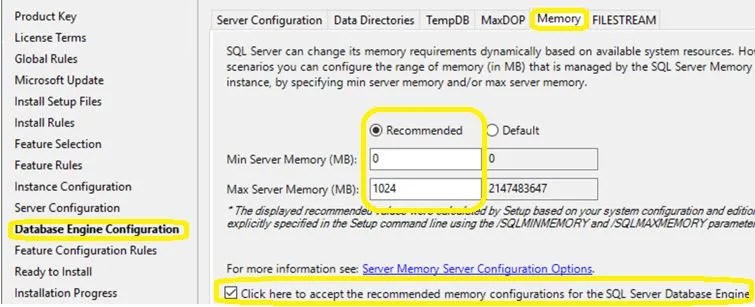
✅ Set up Server Roles
Set up the SQL Server instance’s server roles, including the Analysis Services, Reporting Services, and SQL Server Database Engine. Indicate the service accounts and ways of authentication (Mixed Mode or Windows Authentication).
✅ Set up the database engine
Configure the data folders and collation options for the database engine. Configure data directories for system and user databases and specify SQL Server administrators.
✅ Configure the optional Integration, Reporting, and Analysis Services
Configure their settings appropriately if you choose additional capabilities, such as Analysis Services, Reporting Services, or Integration Services.
✅ Indicate the configuration of the database engine
Set up several database engine authentication modes, such as Mixed Mode (SQL Server and Windows Authentication) or Windows Authentication. For user databases, add data directories and set SQL Server administrators.
✅ Put Rules Check in Place
The installation wizard checks that all requirements are satisfied by running a rules check. Before continuing, address any problems that the rules check identified.
✅ All Set for Installation
Click “Install” to start the installation procedure after reviewing the summary of the installation settings. The installation wizard will show the installation’s progress.
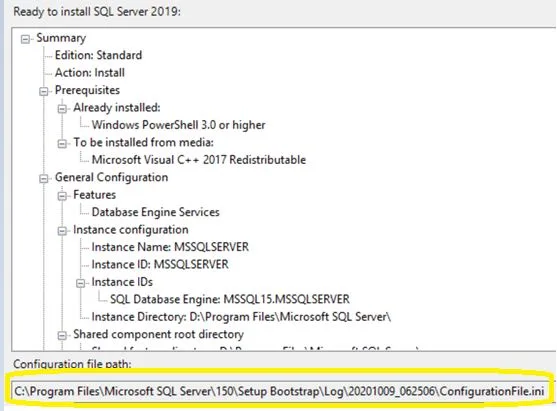
✅ Completion of Installation
The installation wizard will show a summary of the components installed after the installation. Click the “Close” button to close the SQL Server installation wizard.
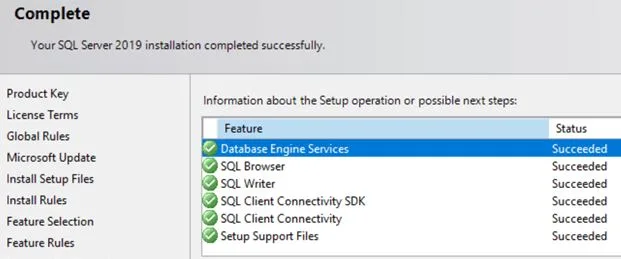
✅ Check the Installation
Launch SQL Server Management Studio (SSMS) and establish a connection to the SQL Server instance to confirm that SQL Server 2019 has been installed successfully. You can prove that the SQL Server services are operational using the Windows Services console.
--To get SQL Instance details
SELECT @@SERVERNAME AS ServerName,GETDATE() AS CurrentDateTime,@@VERSION AS Version, 'Enterprise Edition (64-bit)' AS Edition,
SERVERPROPERTY('machinename') AS 'Windows_Name'
go
--To get total available memory, memory allocated to SQL & free available memory
DECLARE @value decimal(10,2);
DECLARE @value1 decimal(10,2);
DECLARE @MemoryFreePercent decimal(10,2);
SET @value = (SELECT (CAST(physical_memory_kb as float)/CAST(1024 as float))/1024 FROM sys.dm_os_sys_info)
SET @value1 = (SELECT (CAST(physical_memory_kb as float)/CAST(1024 as float))/1024/1.333 FROM sys.dm_os_sys_info)
SET @MemoryFreePercent = (SELECT available_physical_memory_kb/(total_physical_memory_kb*1.0)*100 FROM sys.dm_os_sys_memory)
SELECT CEILING(@VALUE) as [Total_Server_Memory(In GB)],
CEILING(@VALUE1) as [75%_Memory(In GB)],@MemoryFreePercent AS [Free Memory Percentage]
go
--To get drive free space details
EXEC master.dbo.xp_fixeddrives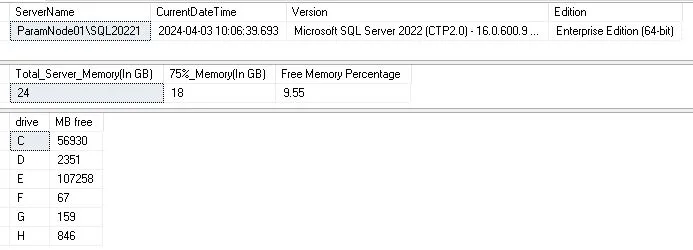
Typical Problems When Installing SQL Server 2019
Some common problems that impede the installation process can arise during the SQL Server 2019 installation. Here are a few common issues and potential fixes for them:
⚙️ Inadequate Hardware Resources
Problem: The machine must satisfy SQL Server 2019’s minimal hardware requirements, which can cause installation errors or performance problems.
✅ Solution: Verify that your system satisfies Microsoft’s minimum CPU, RAM, and disk space requirements. If required, update the hardware before performing the installation.
⚙️ An operating system version that is not supported
Problem: Attempting to install MSSQL 2019 on an unsupported operating system version.
✅ Solution: Verify that your operating system version and MSSQL 2019 are compatible. See Microsoft’s documentation to learn which versions and operating systems are supported.
⚙️ Damaged or incomplete installation media
Problem: Incomplete or damaged installation media cause the installation to fail.
✅ Solution: Using digital signatures or checksums, ensure the integrity of the MSSQL 2019 installation media by downloading it from a reliable source. Try utilizing an alternative installation source.
⚙️ Firewall limits or blocked ports
Problem: Installation fails when firewall rules or blocked ports obstruct communication with SQL Server services.
✅ Solution: Verify that firewall rules are set up to permit both incoming and outgoing traffic for SQL Server services and that the required ports are open. For a list of necessary ports, consult Microsoft’s documentation.
⚙️ Absence of Software Dependencies or Prerequisites
Problem: SQL Server 2019 installation fails because necessary software dependencies or prerequisites are unmet.
✅ Solution: Before attempting the installation, check the prerequisites provided by Microsoft and make sure that all the required files, including the.NET Framework, Visual C++ Redistributable Packages, and PowerShell modules, are installed on the machine.
⚙️ Insufficient Authorization for Users
Problem: Insufficient user permissions prevent installation or configuration of SQL Server 2019 components.
✅ Solution: Ensure the user account has enough permissions to complete the installation and setup tasks or run the installation procedure with administrative privileges. Your IT department might need to be involved in providing the required authorization.
⚙️ Conflicts with Current Services or Software
Problem: Conflicts with the system’s installed software or services cause the installation to fail.
✅ Solution: Find and fix any conflicts between third-party programs, antivirus software, and active SQL Server instances on the system. If required, temporarily disable or remove incompatible applications.
⚙️ Problems with Network Connectivity
Problem: The inability to communicate with external resources or repositories during installation is caused by issues with network connectivity.
✅ Solution: Ensure the computer can access a reliable network resource or an internet connection to download installation files, updates, and dependencies. Look for any limits or problems with the network settings that might be preventing connectivity.
FAQs
Q: Which features make up the SQL Server core set?
Ans: Some key benefits include extensive data integration, more security, better speed, and machine learning capabilities.
Q: Does SQL Server work with earlier iterations?
Ans: Yes, SQL Server 2019 allows for simple integration and migration with its backward compatibility with earlier SQL Server versions.
Q: Is SQL Server 2019 compatible with Linux?
Ans: Indeed, Linux distributions like Red Hat Enterprise Linux, Ubuntu, and SUSE Linux Enterprise Server support SQL Server 2019 in its entirety.
Q: Which SQL Server 2019 editions are available?
Ans: Enterprise, Standard, and Express are the three editions of SQL Server 2019 that are offered to meet different needs and use cases.
Q: Does SQL Server offer disaster recovery and high availability?
Ans: Yes, high availability and disaster recovery solutions are provided by SQL Server 2019 capabilities like Always On Availability Groups and Failover Clustering.
Q: Is it possible to utilize SQL 2019 for analytics and data warehousing?
Ans: The data warehousing and analytics workloads are well-supported by MSSQL 2019 thanks to columnstore indexes and in-memory OLTP capabilities.
Q: Which license options are available for SQL 2019?
Ans: With the availability of server/CAL and core-based licensing options in SQL 2019, enterprises can select the licensing model that best suits their requirements.
Q: Does MSSQL 2019 allow installations to hybrid clouds?
Ans: Yes, hybrid cloud deployments are supported natively by SQL 2019, enabling businesses to move their on-premises databases to the cloud easily & quickly.
Q: Can I utilize reporting and business intelligence with MSSQL 2019?
Ans: For business intelligence and reporting requirements, SQL 2019 comes with tools like Analysis Services, Reporting Services, and Power BI connectivity.
Q: How can I receive help and support for SQL 2019?
Ans: For SQL 2019, Microsoft provides various support alternatives, including paid support plans, forums, community resources, and documentation.
Conclusion
A significant advancement in database technology, SQL Server 2019 offers a wealth of features and functionalities to satisfy the needs of contemporary enterprises. By comprehending SQL Server 2019’s benefits, drawbacks, requirements, installation procedures, and frequent problems, enterprises can fully utilize this platform to spur innovation and accomplish their data management objectives.
Other Important Articles
SQL Server 2022: Enhancing Admin Power
SQL server agent won’t start: Top 5 causes
SQL Server Pivot: Top 5 Concepts
A Powerful Merge Statement in SQL Server
Dbcc Freeproccache: A powerful command
Extended Events in SQL Server: A Deep Dive
Understand Deadlocks in SQL Server