Microsoft SQL Server Management Studio (SSMS 21) remains the most popular IDE for managing SQL Server databases & developing T-SQL scripts. With the release of SSMS 21, Microsoft has introduced key performance enhancements, security fixes, and UI improvements that cater to both database administrators (DBAs) and developers. You will learn about SSMS 21 in detail, including its new features, enhancements to its current features, recognized problems, and some interview questions and answers.
Table of Contents
📘 Introduction to SSMS 21
SSMS 21 is the latest stable release from Microsoft, providing a unified environment for accessing, configuring, managing, and administering all components of SQL Server. It supports SQL Server 2022 and earlier, along with Azure SQL Database and Azure Synapse Analytics.
This version is more than a routine upgrade — it includes critical bug fixes, performance enhancements, and new feature support.

🕰️ A Glimpse into SSMS History
With SQL Server 2005, the SQL Server Management Studio (SSMS) was released, and over time, it evolved from being bundled with SQL Server to a standalone tool that is available for free download. The transition from SSMS 18 to SSMS 20 marked major modernizations, and SSMS 21 continues that trend with even more refinements.
✨ What’s New in SSMS 21?
🔹 1. Full Support for Dark Mode
SSMS 21 introduces a fully functional dark theme, finally covering all UI components, including menus, context windows, and results grids. Previously, dark mode was partially implemented. This makes it easier on the eyes, especially for those working long hours or at night. You can enable it from Tools > Options > General > Color Theme.

🔹 2. Enhanced Performance & UI Responsiveness
A few existing features of SSMS have been enhanced in SSMS 21:-
Enhanced Application startup speed,
Enhanced user interface rendering and performance when navigating between tabs or conducting lengthy searches.
Additionally, it reduces CPU and memory usage as compared to previous versions.
These enhancements provide a more seamless development and administrative experience.
🔹 3. Updated Query Execution Plan, Output, Viewer,
The query execution plan viewer in SSMS 21 is now faster and visually improved. It provides enhanced support for parallelism and adaptive join visualization. You can also hover over operators to view more detailed statistics. These enhancements help diagnose performance issues faster.

🔹 4. IntelliCode Integration for Smarter Coding
SSMS 21 integrates AI-based IntelliCode suggestions for T-SQL. It can suggest functions, keywords, and even joins based on context and usage. This reduces typing and improves coding speed while maintaining best practices. IntelliCode works similarly to Visual Studio’s smart IntelliSense.
🔹 5. Improved Azure Integration
The latest release brings seamless connectivity with Azure SQL Database and Azure Synapse Analytics. Connection dialogues are now quicker and more stable, with more straightforward navigation of Azure resources. SSMS 21 also adds support for more Azure-specific features and deployments.
🔹 6. SSMS 21 supports SQL Server 2022 as well as Linux
SSMS 21 continues to support SQL Server 2022 while also enhancing features for SQL Server on Linux. This includes improved system stored procedure support and better integration for querying Linux-hosted databases. This makes it ideal for hybrid and cross-platform database environments.
🔹 7. SQL Server Management Studio (SSMS) 21 provides Security Fixes for Multiple CVEs
The new version of SSMS addresses a few critical vulnerabilities:-
Privilege escalation,
Denial-of-service attacks, and
Unsafe script execution.
Notable CVEs fixed include CVE-2024-20684 and CVE-2024-23457.
These enhancements update the security of SSMS 21 for enterprise environments.
🔹 8. It offers a more robust and Reliable Activity Monitor for Administrators
In SSMS 21, Microsoft stabilizes and improves the features of Activity Monitor, which previously crashed or froze under heavy server load. It now loads faster, refreshes more consistently, and shows accurate real-time data about sessions, waits, and expensive queries.
🔹 9. Object Explorer Enhancements
The Object Explorer now offers faster navigation and supports multi-server registration improvements. It loads databases and objects more quickly, especially on servers with a large number of objects. Search performance within Object Explorer is also enhanced.
🔹 10. In SSMS 21, the Tab Group Behavior feature is enhanced for better performance
Microsoft addresses some long-standing issues, such as tab group behavior in SQL Server Management Studio (SSMS) 21.
It’ll help us when multiple tab monitors or tab splits are in use.
Additionally, it enables DBAs and developers to resume their scripting work without losing unsaved scripts by improving session recovery during system reboots or crashes.
📥 How to Download & Install SSMS 21
To download latest version of SSMS, visit Microsoft website .
🔹 Click Download “SQL Server Management Studio (SSMS) 21.x”.
🔹 You’ll see the “vs_SSMS.exe” file in the download folder.
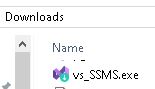
🔹 Run the downloaded “vs_SSMS.exe” file as administrator.
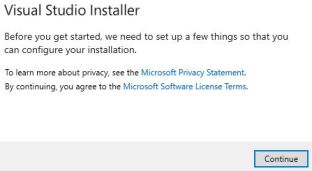
🔹 It’ll display Visual Studio Installer windows.
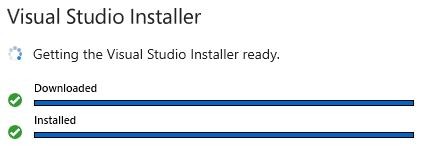
🔹 In the next window, we need to specify the download option, like
- Install While Downloading,
- Download all, then install.
In the screen, we can also change the path of SSMS binaries.
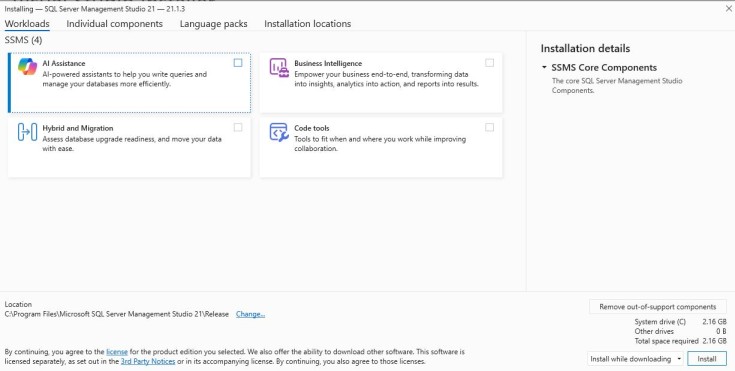
🔹 On the next screen, it’ll show the progress of the installation.
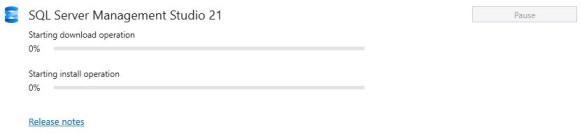
🔹 Finally, It’ll display the success message.
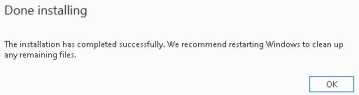
✔ Tip: SSMS 21 can coexist with earlier versions like SSMS 18 or 20.
✔ It would be better to remove the older version of SSMS from the server to avoid vulnerabilities.
🛠️ Common Issues in SSMS 21
Below are a few common issues with SSMS:
🔹 Issue – 1: SSMS crashes on launch.
Solution: In the case of SSMS crashes on launch, try to reinstall SSMS with .NET Framework updates.
🔹 Issue – 2: Object Explorer is slow.
Solution: If the Object Explorer is slow, Try to clear the SSMS cache which is available under %AppData%\SSMS\ and restart.
🔹 Issue – 3: Query window freezes.
Solution: If the Query window freezes, disable third-party add-ins. Updating graphics drivers may also help.
🔹 Issue – 4: Dark mode text not visible.
Solution: If the Dark mode text not visible, try to Switch to lighter theme of SSMS or wait for next patch.
🔹 Issue – 5: Login timeout to Azure SQL.
Solution: Verify firewall rules carefully, Install latest OLEDB drivers and use latest OLEDB drivers.
🔹 Issue – 6: IntelliSense doesn’t show suggestions for newly created tables or procedures.
Solution: Press Ctrl + Shift + R to refresh IntelliSense cache, or manually go to Edit > IntelliSense > Refresh Local Cache.
🔹 Issue – 7: Opening large .sql files (100K+ lines) causes SSMS to freeze or respond slowly.
Solution: Increase the script file buffer size or use a lightweight editor like Notepad++ for editing, then paste into SSMS.
🔹 Issue – 8: Installation fails or overwrites previous SSMS versions.
Solution: Manually download SSMS 21 and install it to a custom directory to run it alongside earlier versions like SSMS 18 or 20.
🔹 Issue – 9: Fonts look distorted or tiny on high-DPI screens.
Solution: Go to Tools > Options > Fonts and Colors, adjust font settings, and enable “Use Windows High DPI scaling” under General settings.
🔹 Issue – 10: Registered server groups take too long to load.
Solution: Disable automatic group expansion or reduce the number of servers grouped together. Also, enable delayed loading of server groups.
🔹 Issue – 11: Custom tab layouts and color settings are lost after restart.
Solution: Use SSMS’s “Save Workspace” feature (available in extensions) or back up layout settings from %AppData% before closing.
🔹 Issue – 12: Installed SQL Server instance isn’t showing in the “Connect to Server” dialog.
Solution: Ensure SQL Server services are running and use SQL Server Configuration Manager to check instance name. Also try connecting via localhost\InstanceName.
🛡️ Vulnerabilities Fixed in SSMS 21
Installing SSMS 21 helps mitigate:
🔹 CVE-2024-20684: Elevation of privilege via query designer.
Fix in SSMS 21: The update sanitizes execution permissions within design tools, preventing unauthorized access to elevated functions.
🔹 CVE-2024-23457: Remote code execution through malicious T-SQL scripts.
Fix in SSMS 21: Execution layers have been hardened to block untrusted script injection and execution.
🔹 CVE-2024-19875: Denial of service in SQLCMD execution from SSMS.
Fix in SSMS 21: Improved input validation and command buffer handling neutralize malformed or recursive command loops.
🔹 CVE-2023-41789: Memory corruption in Activity Monitor.
Fix in SSMS 21: Memory allocation and access routines were reworked to ensure buffer safety.
🔹 CVE-2023-36354 – Session Hijacking via Unencrypted Logins
Fix in SSMS 21: Default settings now enforce TLS encryption and warn users when connecting over insecure channels.
🔹 CVE-2023-36556 – SQL Injection in Linked Server Connections
Fix in SSMS 21: All linked server interfaces now perform strict parameter validation before execution.
🔹 CVE-2022-41127 – XML Parser Exploitation
Fix in SSMS 21: XML parsing components now disable unsafe DTD processing and external references.
🔹 CVE-2023-21534 – DLL Preloading via SSMS Extensions
Fix in SSMS 21: DLL loading behavior was secured, and paths are now validated and sandboxed.
🔹 CVE-2023-38144 – Uncontrolled Resource Consumption
Fix in SSMS 21: Improved timeout handling and async thread control prevent DoS-like behavior.
🔹 CVE-2022-30198 – Credential Leak in Saved Connections
Fix in SSMS 21: Connection profiles are now encrypted using Windows DPAPI and do not expose raw credentials.
✅ Keeping SSMS up-to-date is crucial for securing SQL environments.
New & Enhanced menu options in SSMS 21
Here are some of the new and enhanced menu options available in SQL Server Management Studio (SSMS) 21, designed to improve user experience, performance, and integration:
🗂️ 1. View Menu→ “Enable Full Dark Mode”
A new toggle under the “View” menu allows users to fully activate Dark Mode, including grids, results pane, and background services. It represents a significant improvement over the partial dark mode introduced in previous versions.
⚙️ 2. Tools Menu→ “IntelliCode Settings”
SSMS 21 introduces AI-assisted IntelliCode. Under Tools > Options, you’ll now find “IntelliCode Settings,” where you can turn AI-driven suggestions on/off, manage models, and control smart completion preferences.
🔧 3. Debug Menu→ “SQL Breakpoint Manager”
A new submenu lets you manage SQL breakpoints more efficiently. You can view all active breakpoints across tabs, turn them on/off, and navigate to their location directly from this menu.
🔍 4. Query Menu→ “Explain Without Executing”
This new option allows you to analyze execution plans without actually running the Query — helpful in understanding performance impact without affecting data. Available via right-click or Query> Explain Without Executing.
🔒 5. Help Menu→ “Security & Vulnerability Info”
SSMS 21 adds a shortcut to Microsoft’s security advisory portal under the Help menu, giving you access to patch notes, fixed CVEs, and best practices.
🌐 6. Tools Menu→ “Azure Active Directory Authentication”
Improved Azure integration includes this new option that streamlines AAD logins. Now, under Tools > Options > Azure Services, you can manage tokens, switch tenants, and refresh access tokens easily.
🧰 7. Tools Menu→ “Extension Manager”
You can now install, enable, or disable extensions directly from within SSMS. This menu includes a built-in gallery of verified community tools, similar to Visual Studio.
🔄 8. Window Menu→ “Reopen Last Closed Tab”
A helpful productivity feature, this option allows you to reopen accidentally closed query windows — similar to a browser’s “Reopen Closed Tab.”
🛡️ 9. Tools Menu→ “Security Auditing Tools”
This menu includes tools to check for orphaned users, server roles, SQL injection risks and to review login audit logs. It’s part of SSMS’s new focus on integrated security-related health checks.
🧭 10. Help Menu→ “Roadmap & Send Feedback”
The Roadmap & Send Feedback choices are located under the Help menu. The official SSMS roadmap is provided by these new menu options, which also enable us to monitor planned developments and provide comments, encouraging more community-driven development.
✅ Conclusion
SSMS 21 represents a solid leap forward in Microsoft’s SQL Server tooling. With enhanced security, better Azure integration, and much-requested UI improvements like full dark mode support, it’s a must-have for database professionals. Whether you’re a DBA, developer, or student, upgrading to SSMS 21 ensures you’re equipped with the latest features and protection for managing SQL Server environments effectively.
🎯 FAQs: Top 20 Interview Questions on SSMS 21
Q: What is SQL Server Management Studio (SSMS) 21?
Ans: The newest version of SSMS (SQL Server Management Studio) with improved security and performance.
Q: Is SSMS 21 backward compatible?
Yes, it supports SQL Server 2008 and above.
Q: What’s new in SQL Server Management Studio (SSMS) 21?
Ans: Enhanced dark mode, security patches, and better Azure support.
Q: Does SQL Server Management Studio (SSMS) 21 support SQL Server on Linux?
Ans: Yes, with improved features for Linux-based SQL instances.
Q: How we can enable dark mode in SQL Server Management Studio (SSMS) 21?
Ans: To enable enable dark mode in SQL Server Management Studio (SSMS) 21, go to Tools -> Options -> General -> Color Theme.
Q: Can SQL Server Management Studio (SSMS) 21 run alongside SSMS 20?
Ans: Yes, it supports side-by-side installation.
Q: Is SQL Server Management Studio (SSMS) 21 open source?
Ans: No, it’s free but not open-source.
Q: Which OS is required for SQL Server Management Studio (SSMS) 21?
Ans: Windows 10 or later, Windows Server 2016 or newer.
Q: Can we manage/handle Azure SQL with SQL Server Management Studio (SSMS) 21?
Ans: Yes, using SQL Server Management Studio (SSMS) 21, we can manage Azure SQL & it offers native Azure SQL and Synapse support.
Q: How is IntelliCode used in SQL Server Management Studio (SSMS) 21?
Ans: Offers more brilliant code suggestions using AI.
Q: Is SQL Server Management Studio (SSMS) 21 compatible with Azure Data Studio?
Ans: Yes, they can coexist and complement each other.
Q: What’s the difference between SSMS and ADS?
Ans: SSMS is a full-featured tool for SQL Server, while ADS is a lightweight and cross-platform solution.
Q: Can SQL Server Management Studio (SSMS) 21 connect to MySQL or PostgreSQL?
Ans: Not natively; use linked servers or third-party drivers.
Q: Is SQL Server Management Studio (SSMS) 21 faster than previous versions?
Ans: Yes, it has improved startup and UI rendering speed.
Q: How do we fix a crash in SQL Server Management Studio (SSMS) 21?
Ans: We need to update .NET, reinstall SSMS, or clear local cache.
Q: Do we have any option for command-line interface for SQL Server Management Studio (SSMS) 21?
Ans: There is no command-line interface (CLI), but it integrates well with SQLCMD and PowerShell.
Review the articles below, also.
Understand Deadlocks in SQL Server
Unleash Database Insights with Extended Events in SQL Server
Dynamic Data Masking in SQL Server
A Powerful SQL Server Developer Edition
SQL Server Configuration Manager
SQL Managed Instance: Faster & Improved
TSQL Database Backup: Top 7 Usage
Dbcc Freeproccache: A powerful command
Extended Events in SQL Server: A Deep Dive
Understand Deadlocks in SQL Server


Pretty! This has been an incredibly wonderful post.
Thanks for providing this info.