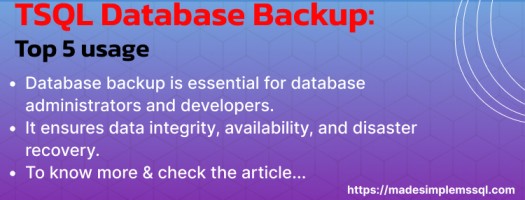T-SQL database backup is essential for database administrators and developers working with SQL Server. This article delves into the history, advantages, and types of database backups while providing detailed examples and commands. Whether you’re a novice or an experienced professional, this guide will enhance your understanding of SQL Server backups.
Table of Contents
Introduction
Database backups ensure data integrity, availability, and disaster recovery. Using T-SQL commands for database backups offers a flexible and powerful way to manage this critical task. This guide covers everything you need about T-SQL database backups, including historical context, advantages, types, and practical examples.
A Glimpse into History
The concept of database backups has evolved alongside database technology. Backups were manual and rudimentary in the early days, often involving copying files to physical storage. As relational databases like SQL Server emerged, more sophisticated methods, such as transaction logs and differential backups, were introduced, offering enhanced data protection and recovery capabilities.
Advantages and disadvantages of TSQL Database Backups in SQL Server
Database backups in SQL Server are critical to guaranteeing data integrity, availability, and disaster recovery. The following are the advantages and cons of database backups in SQL Server:
Advantages of TSQL Database Backups in SQL Server
Advantages of database backups in SQL Server are given below:
Data Protection
Disaster Recovery: Backups provide a safety net for hardware failures, software problems, or data corruption. They enable database restoration to a known good state.
Accidental Deletion: Users can recover data that has been mistakenly deleted or updated.
Business continuity
Minimized Downtime: Regular backups ensure that data can be swiftly restored, reducing downtime and allowing businesses to continue operating.
Point-in-Time Recovery: Transaction log backups enable database restoration to a precise point, which is critical for recovering from logical errors or corruption.
Compliance and Legal Requirements
Many sectors require data storage and recovery. Regular backups help meet regulatory obligations.
Scalability
Data Archiving: Older backups can be archived to save storage space and manage database size more efficiently.
Resource Management: Backups can be stored on various media, minimizing the load on primary storage systems.
Flexibility
Multiple Backup Types: SQL Server provides many backup kinds (full, differential, and transaction log), allowing for greater flexibility in backup tactics.
Automated Backups: SQL Server enables automated backup processes, which reduce the need for manual intervention.
Disadvantages of database backups in SQL Server
Disadvantages of database backups in SQL Server are given below:
Resource consumption
Storage Space: Backups require more storage space. Backup space requirements grow in tandem with the database size.
Performance Impact: Backup procedures can use system resources (CPU, memory, and I/O), potentially affecting SQL Server performance during backup windows.
Complexity
Management Overhead: Implementing and sustaining a reliable backup strategy requires careful planning and monitoring.
Configuration: Ensuring backups are correctly configured and saved necessitates regular monitoring and expertise.
Cost
Hardware expenses: Additional storage hardware may be required to accommodate backups, resulting in higher costs.
Software and license: Some advanced backup options may require additional software or licenses.
Potential for human error
Incorrect Configurations: Misconfiguring backup schedules or storage locations might lead to partial or failed backups.
Restore Failures: Improper testing of backup restores can result in failures when actual recovery is required.
Security Risks
Data Exposure: Backups include sensitive information that must be safeguarded with appropriate security measures to prevent unwanted access.
Encryption Overhead: Encrypting backups for security might increase processing overhead and complexity.
Recovery Time
Long Restore Processes: Depending on the size of the database and the type of backup, data restoration can take time, affecting the recovery time objective (RTO).
Why do we need TSQL database backup?
TSQL Database backups are required for several reasons, the most important of which are data protection, integrity, and availability. Here are the main reasons why database backups are needed:
1. Data protection and recovery
Disaster Recovery: TSQL database backups are essential for recovering from catastrophic events like hardware failures, natural catastrophes, and cyber assaults. They enable data restoration to a point before the event occurred, hence reducing data loss.
Accidental Deletion or Modification: Users or applications may mistakenly remove or modify crucial data. TSQL database backups allow you to recover your original data, preventing permanent loss.
2. Business continuity
Minimizing Downtime: Regular TSQL database backups ensure that data can be swiftly restored in the case of a breakdown, reducing downtime and keeping business activities running.
High Availability: TSQL database backups can be used as part of a high availability strategy, in which data is recovered quickly to avoid disrupting essential business processes.
3. Legal and compliance requirements
Regulatory Compliance: Many sectors have requirements that require data retention and availability. Regular backups guarantee that firms meet these legal responsibilities.
Audit and Legal Hold: TSQL database backups can be used to preserve data for audits or legal holds, ensuring that previous data is accessible when required.
4. Data integrity
Corruption Protection: Software faults, power outages, and other difficulties can all cause databases to become corrupt. Database backups are allowed at the time of any disaster & need to recreate the SQL instance in its original state with all previous data.
Verification and Testing: Regular backups and recovery testing ensure that data integrity is preserved and that backups can be depended on in the event of actual data loss.
5. Operations Efficiency
Test and Development Environments: We can use TSQL database backups to create a replica of production/development / UAT databases for testing and development, ensuring that these operations do not impact live data.
Data Migration: TSQL database backups make data migration easier by allowing data to be copied or replicated across many environments or geographical locations.
6. Security
Ransomware and Malware Protection: TSQL database backups enable enterprises to restore their data without paying the ransom in the case of a ransomware attack, in which data is encrypted and held hostage.
Data Archiving: Regular TSQL database backups can also function as archives, conserving data for long-term storage and future reference.
7. Versatility and Scalability
Multiple Backup Types: SQL Server provides full, differential, and transaction log backups, allowing for greater flexibility in how data is backed up and restored.
Scalable Solutions: TSQL database backup techniques can be tailored to meet the demands of various database sizes and organizations, ranging from small businesses to giant corporations.
SQL Server Version-Wise New Features in TSQL Database Backup
SQL Server has changed dramatically, providing new capabilities and improving TSQL database backup procedures with each release. Here’s a list of the major new features related to TSQL database backups in different versions of SQL Server:
SQL Server 2008
Backup Compression: Backup compression was introduced to minimize the size of backup files, reduce storage space, and speed up backup and recovery procedures.
Backup Encryption (Enterprise Edition): Encrypt backups for increased security with certificates or asymmetric keys.
SQL Server 2012
SQL Server Managed Backup to Microsoft Azure: We have added the option to automatically backup SQL Server databases to Azure Blob Storage.
Improvement in Point-in-Time Restore: Improved restore capabilities allow for more exact point-in-time recovery.
SQL Server 2014
Managed Backup to Azure: Improved to provide more customizable backup schedules and retention policies for automatic backups to Azure.
Backup Encryption (Standard Edition): Standard Edition now has encryption capability, allowing more users to create encrypted backups.
SQL Server 2016
Stretch Database: Enabled the ability to move a database to Azure for long-term historical data storage while keeping it queryable.
Improved Backup to Azure: Backup to Azure has been improved by supporting numerous blob storage options and better backup management flexibility.
Backup Encryption Enhancements: Improved encryption options with support for various techniques, increasing security.
Always Encrypted: While essentially a security feature, it improved interaction with backup processes, guaranteeing that sensitive data is encrypted.
SQL Server 2017
Backup to Azure File Storage: Databases may be backed straight to Azure File Storage, providing more cloud-based backup choices.
Smart Backup for Managed Instances: Provided automated and managed backups for SQL Server managed instances in Azure, making backup management easier.
SQL Server 2019
Accelerated Database Recovery (ADR): Significantly improved recovery operations, affecting backup and restore performance and dependability.
Backup Performance Improvements: Several under-the-hood enhancements were implemented to increase backup performance, particularly for large databases.
Simple to Integrate with Azure Blob Storage: Continued updates for greater integration with Azure Blob Storage, including improved backup and restore operations to and from the cloud.
SQL Server 2022
Azure Integration: Improved integration with Azure services, including support for hybrid setups, allowing backups to be managed easily across on-premises and cloud.
Backup Storage Tiering: Added tools that automatically tier backups to multiple storage levels based on the data lifetime, reducing costs and improving performance.
Snapshot Backup with Azure VM: Supported rapid, snapshot-based backups in Azure Virtual Machines, which reduced backup windows and improved recovery times.
SQL Server Ledger: Although a broader feature, SQL Server Ledger ensures that database backups have an immutable history, providing additional security and integrity to backup data.
Best Practices For TSQL Database Backup
To guarantee your backup strategy is solid and reliable, examine the following best practices:
Backups the database Regularly: Schedule complete, differential, and log backups based on your recovery goals.
Use Secure Backup Storage: To defend against site-specific calamities, we should keep the backup files in a secure place or a secure cloud.
Testing your BackupBackup Regularly: Test your backups regularly by restoring them to ensure they work correctly.
Use Encryption to safeguard: Encrypt backup files to protect critical information from unauthorized access.
Prepare Proper Documentation: Keep complete records of your backup and recovery operations.
Keep Close Eye and Monitor: Use monitoring tools to receive notifications of any backup failures or difficulties.
FAQs
Q1. What constitutes a complete database backup?
Ans: A full database backup includes all data, schema, and objects from the database. It serves as a complete snapshot of the moment the Backup is performed.
Q2. How frequently should I do a full backup?
Ans: Your recovery objectives and the rate at which data changes determine the frequency of full backups. Common approaches include nightly or weekly complete backups, complemented by differential and log backups to reduce burden.
Q3. What’s the distinction between a full and differential backup?
Ans: A full backup captures the complete database, but a differential backup captures changes made since the last full Backup. Differential backups are smaller and faster but require the previous full Backup to be restored.
Q4. Can a differential backup be restored without the entire Backup?
Ans: A differential backup cannot be restored without its corresponding full BaBackupckup. The differential Backup uses the last full Backup to rebuild the database’s whole state.
Q5. What is a transaction log backup?
Ans: A transaction log backup includes all transactions since the previous transaction log backup. It is required for point-in-time recovery and helps manage transaction log size.
Q6. Why are transaction log backups necessary?
Ans: Transaction log backups are critical for point-in-time recovery, which allows you to restore a database to a given time. They also help to keep the transaction log file size manageable by removing idle sections.
Q7. Can I backup a single table on the SQL Server?
Ans: SQL Server does not permit the direct backing up of individual tables. You can achieve similar outcomes by utilizing export/import procedures or moving data to another table or database and backing it up.
Q8. What permissions are required to take a TSQL database backup?
Ans: To execute a TSQL database backup, the user must have the db_backupoperator role or comparable permissions. Additionally, the sysadmin and db_owner roles have enough access to perform backups.
Q9. What is TSQL database backup compression, and how does it help?
Ans: TSQL database backup compression decreases the size of backup files by employing a compression method. This saves storage space and potentially reduces the time required to create and restore backups. Backup compression is supported in SQL Server editions that support the capability.
Q10. How can I automate TSQL database backup in SQL Server?
Ans: We can use the Microsoft SQL Server Agent to automate the backup process. Please create a new task using T-SQL backup commands and schedule it at predetermined intervals. This ensures that backups are done regularly and without manual intervention.
Q11. What is the difference between a file backup and a filegroup backup?
Ans: A file backup targets specific database files, whereas a filegroup backup targets all files within a particular filegroup. These backups are essential for massive databases that cannot be backed up simultaneously.
Q12. How do I restore a database from a backup?
Ans: To restore a database, run the RESTORE DATABASE command with the necessary arguments to specify the backup file(s). Ensure you have the appropriate full, differential, and t-log backups to restore the database to its desired state.
Q13. Can I backup the database while it’s online?
Ans: It is possible to do online backups with SQL Server even when the database is being used. This guarantees that database operations are not adversely affected.
Q14. How can I confirm a backup’s integrity?
Ans: The command RESTORE VERIFYONLY can be used to confirm the integrity of a backup. This doesn’t restore any data; it verifies that the backup file is whole and readable.
Q15. What does TSQL database backup encryption serve to accomplish?
Ans: Encrypting the contents of backup files shields them from unwanted access. This is especially crucial for sensitive data and for adhering to data protection laws.
Q16: How can I use T-SQL to plan frequent backups of multiple databases?
Ans: To construct a job that executes a T-SQL backup script on a predetermined schedule, use SQL Server Agent. As an illustration:
DECLARE @DBName NVARCHAR(250);
DECLARE bkpCursor CURSOR FOR
SELECT Name FROM sys.Databases WHERE Database_ID NOT IN (1,2,3,4); --For System databases
OPEN bkpCursor;
FETCH NEXT FROM bkpCursor INTO @DBName;
WHILE @@FETCH_STATUS = 0
BEGIN
EXEC('BACKUP DATABASE ' + @DBName + ' TO DISK = ''E:\MSSQL\DBBackups\' + @DBName + '.bak'' WITH COMPRESSION,STATS=5');
FETCH NEXT FROM bkpCursor INTO @DBName;
END
CLOSE bkpCursor;
DEALLOCATE bkpCursor;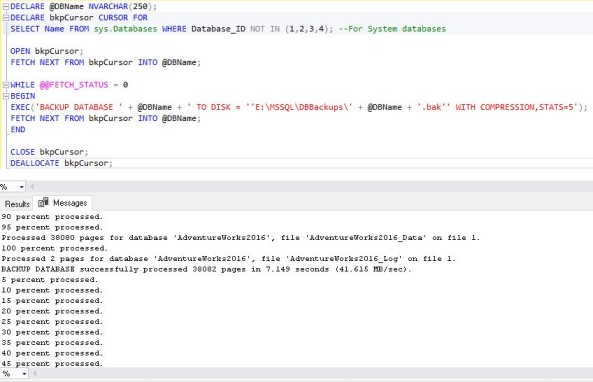
Q17: How can I use T-SQL to add a timestamp to the backup file name?
Ans: To add the current time and date to the backup file name, use dynamic SQL:
DECLARE @BackupFileName NVARCHAR(250);
SET @BackupFileName = 'E:\MSSQL\DBBackups\AdventureWorks2016_' + CONVERT(VARCHAR, GETDATE(), 112) + '.bak';
SELECT @BackupFileName AS BackupFileName
EXEC('BACKUP DATABASE [AdventureWorks2016] TO DISK = ''' + @BackupFileName + '''');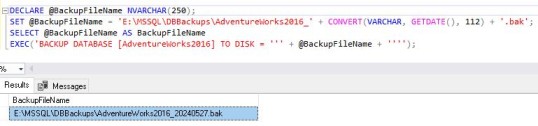
Q18: How can I get SQL Server’s database backup history?
Ans: Access the backupset table in the MSDB database:
SELECT TOP 2 GETDATE() AS [CurrentDateTime],
Database_Name AS [DatabaseName],
Backup_Start_Date AS [BackupStartDate],
Backup_Finish_Date AS [BackupCompletionDate],
Type AS [BackupType],
Physical_Device_Name AS [BackupFilePath]
FROM msdb.dbo.backupset
JOIN msdb.dbo.backupmediafamily
ON backupset.media_set_id = backupmediafamily.media_set_id
ORDER BY backup_start_date DESC;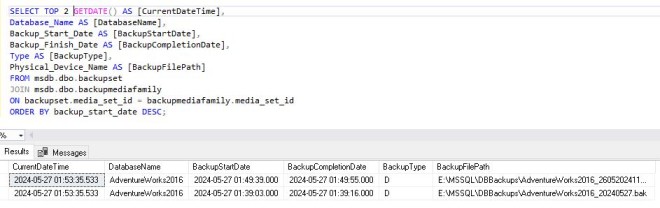
Q19: How can I use T-SQL to backup just the schema and not the data?
Ans: Write scripts specifically for the schema using SSMS’s Generate Scripts functionality. A simple T-SQL operation cannot back up the schema alone.
Q20: Can I backup the database while it’s online?
Ans: SQL Server supported online backups, letting users access the database while the backup was being made.
Q21: How can I use T-SQL to confirm the date of a database’s last backup?
Ans: To find the most recent backup, query the backupset table of the MSDB database:
SELECT TOP 1 GETDATE() AS [CurrentDateTime],
Database_Name AS [DatabaseName],
Backup_Start_Date AS [BackupStartDate]
FROM msdb.dbo.BackupSet
WHERE database_name = 'AdventureWorks2016'
ORDER BY Backup_Start_Date DESC;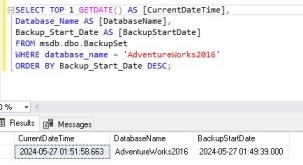
Q22: What distinguishes transaction log, differential, and complete backups from one another?
Ans: Full Backup: Creates a full database backup.
Differential Backup: This type of backup takes only the changed data since the last complete backup.
T-Log Backup: Backup the transaction log, recording every transaction since the last log backup.
Q23: How can I use T-SQL to create a copy-only backup?
Ans: The BACKUP DATABASE statement’s COPY_ONLY option can be used to make a backup that doesn’t interfere with the order of the regular backups:
BACKUP DATABASE <UserDatabaseName>
TO DISK = 'Path of Database backup File' -- File Extension should be.BAK
WITH COPY_ONLY;Example:
BACKUP DATABASE AdventureWorks2016
TO DISK = 'E:\MSSQL\DBBackups\AdventureWorks2016_260520241120PM_COPY_ONLY.BAK' -- File Extension should be.BAK
WITH COPY_ONLY;
Conclusion
TSQL database backups are an essential part of managing SQL Server databases. Data security and disaster recovery depend on knowing the various backup options, their benefits and drawbacks, and how to use T-SQL commands to implement them. Best practices and SQL Server Agent backup automation can help ensure your data is secure, compliant, and easily accessible in case of an outage.
Review the below articles also
SQL Managed Instance: Fast & Improved
Discover Recovery Model in SQL Server
SQL Server Configuration Manager: An Essential Tool