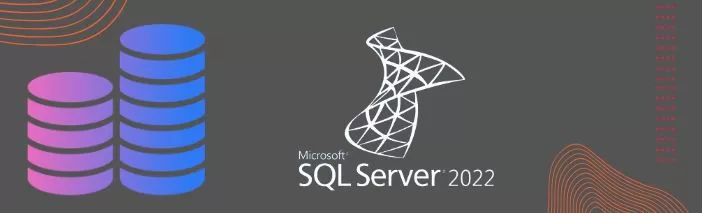The most recent version of Microsoft’s relational database management systems is called SQL Server 2022. It is made to make data storage, retrieval, and modification easier for both enterprises and private users. SQL Server 2022’s cutting-edge capabilities and improvements will reimagine how we interact with data.
Table of Contents
Introduction to SQL Server 2022
Explore the world of SQL Server 2022 while learning about its features, installation procedure, benefits, and drawbacks in a clear and reader-friendly manner. Prepare yourself to realize the possibilities of data management fully.
History
The beginning of SQL Server’s journey began as a Microsoft project in the 1980s. It has developed from a straightforward database management system to a sophisticated platform enabling intricate data operations. Modern technology has been added to SQL Server with each iteration, laying the groundwork for innovation in SQL Server 2022.
You may like this article also: SQL Server Express: Deep Dive & Explore Powerful Tool
New features or enhancements in SQL Server 2022
- With Azure Synapse Link for SQL, you can execute analytics, business intelligence, and machine learning scenarios on your operational data with little to no impact on source databases thanks to new change feed technology. It is made feasible by a smooth connection of specialized SQL pools for Azure Synapse Analytics with active stores in SQL Server 2022.
- Because SQL Server 2022 adds object storage integration to the data platform, you may now combine SQL Server with object storage compatible with S3.
- Oracle TNS file support is included in SQL Server 2022’s second cumulative release.
- Use Defender for SQL plans to protect your SQL servers. Defender for SQL has tools for spotting anomalous activity that may indicate a database security issue and for locating and fixing potential database vulnerabilities. But, to use Azure, the SQL Server Extension must be enabled.
- Text columns using UTF-8 collations in private queries with enclaves are supported by the always-encrypted capability, which also supports JOIN, GROUP BY, and ORDER BY.
- The ability to import and export private keys and certificates in PFX file format has been added. Ability to store and retrieve master keys for Azure Blob Storage. Currently, SQL Server certificates have an RSA key size of 3072 bits by default.
- While allocating/deallocating data pages and extents, concurrent changes to shared global allocation map (SGAM) and global allocation map (GAM) pages lessen page latch contention. All user databases can benefit from these improvements, although tempdb is more heavily burdened than the others.
- Larger memory servers require improved management to minimize out-of-memory scenarios and effectively administer In-memory OLTP.
- In prior SQL Server versions, four VLFs were issued if the subsequent rise was less than 64MB and the growth was more than 1/8 of the current log size. There is a slight variation in this behavior in SQL Server 2022. If the increase is more significant than 1/8 of the current log size and less than or equal to 64 MB, just one VLF is generated.
- Spinlocks provide a significant portion of the engine’s consistency for many threads. Spinlocks are more efficient because of internal Database Engine modifications. This modification was added to Azure SQL Database, Azure SQL Managed Instance, and SQL Server 2022.
- Instant file initialization (IFI) is not beneficial for transaction log files. Transaction log growth events up to 64 MB can benefit from rapid file initialization, starting with SQL Server 2022 and Azure SQL Database.
- Concurrency problems were frequently seen in earlier versions when databases and database files were shrunk to free up space. WAIT_AT_LOW_PRIORITY is a new option added to SQL Server 2022 for shrink operations (DBCC SHRINKFILE and DBCC SHRINKDATABASE). When WAIT_AT_LOW_PRIORITY is set, the waiting shrink operation doesn’t block subsequent queries needing Sch-S or Sch-M locks until it finishes waiting and starts working.
- SQL Server 2022 requires encryption when utilizing TLS 1.3 and MS-TDS 8.
Advantages
A few advantages of SQL Server 2022 are given below for better understanding:-
✅ Enhanced Performance
The performance optimizations introduced in SQL Server 2022 guarantee that queries are processed and data is retrieved more quickly.
✅ Data Security
Improved access restrictions and cutting-edge security technologies like data encryption support data protection. It employs an immutable ledger to help guard against data manipulation.
✅ Scalability
SQL Server 2022 is made to efficiently manage expanding datasets, making it appropriate for companies of all sizes.
✅ Machine Learning Integration
Integration with machine learning models: This offers predictive analysis and shrewd insights.
✅ Real-time analytics
Having access to real-time information enables users to make defensible judgments quickly.
✅ Hybrid abilities
You may execute your databases on-premises or in the cloud thanks to the hybrid features provided by SQL Server 2022.
✅ Market-leading accessibility
Business continuity is supported by SQL Server 2022’s industry-leading availability for quicker queries.
Disadvantages
A few disadvantages of SQL Server 2022 are given below for better understanding:-
❌ Cost
Because of the high cost of its sophisticated capabilities, SQL Server 2022 is less affordable for small businesses.
❌ Resource Consumption
Running SQL Server 2022 uses many system resources, which might affect other programs.
❌ Learning Curve
Comprehending SQL Server 2022’s intricacies may present a high learning curve for newcomers.
❌ Vendor Lock-In
Since SQL Server is a Microsoft product, there may be limited interoperability with other systems due to vendor lock-in.
❌ Complexity
Setting up and maintaining SQL Server 2022 may be challenging, especially for organizations without dedicated database administrators.
Prerequisites to Install SQL Server 2022
The following are a few things to bear in mind when installing SQL Server 2022 on any server:
Operating System: It requires Windows Server 2019 or higher. For Linux, we need to use supported Linux distribution.
CPU: The processor should be an Intel Pentium IV with EM64T support, AMD Opteron, Intel Xeon with Intel EM64T support, and AMD Athlon 64.
RAM: Memory should be at least 512 MB of RAM.
Hard Disc Space: It requires at least 6 GB of free space on the drive.
Confirming that your environment satisfies the requirements before installing SQL Server 2022 is crucial. The following are the standard requirements for setting up SQL Server 2022:
✅ Operating System
Verify whether your server meets the minimal operating system requirements. Multiple Windows Server editions and specific Windows 10 versions are compatible with SQL Server 2022.
✅ Hardware specifications
Verify that your system meets the minimum and recommended CPU, RAM, and disc space specs. The precise specifications may change depending on the edition and installed components.
✅ .NET Framework
A particular version of the.NET Framework is needed for SQL Server 2022. Although this is usually checked during installation, ensuring your system has the necessary version of the .NET Framework installed is a good idea.
✅ OS Updates
Ensure that the most recent Windows updates are installed on your operating system. Service packs and security updates fall under this category.
✅ SQL Server Management Studio
You may wish to download and install the SQL Server 2022 version of SQL Server Management Studio if you intend to use it to administer your SQL Server instance. SSMS is frequently a different download.
✅ Collation Settings
During the installation process, select the collation options for your SQL Server instance. String comparison is carried out according to collation settings. Select a collation that satisfies the criteria of your application.
✅ Service Accounts
For SQL Server services, plan and set up service accounts. They set these accounts’ rights and privileges over SQL Server services. For security purposes, think about utilizing distinct accounts for various services.
✅ Firewall Configuration
Modify your firewall configuration to permit SQL Server connectivity. This involves setting up the firewall to accept inbound connections on port 1433, used by SQL Server by default, and any other ports that other SQL Server services may utilize.
✅ User Rights and Permissions
Ensure the account you’re installing on the server has administrative permissions. This contains the proper SQL Server-specific roles and local administrator access.
✅ Configuring the tempDB
Arrange the TempDB database’s configuration, considering the quantity and locations of the data files. This is crucial for the best possible SQL Server performance.
✅ Plan for Backup and Recovery
Before installation, create a backup and recovery strategy. This involves choosing the kind and frequency of backups to safeguard your data.
Check this article to manage SQL agent-related problems: SQL server agent won’t start: Top causes & solutions.
Step-By-Step Guide for Installing SQL Server 2022
Step 1: Download the MS SQL Server Installer
To download the SQL Server 2022 installer, go to the official Microsoft website or another reliable source. Select the version (Express, Standard, or Enterprise) that best meets your requirements.
Step 2: Run the SQL Server Installer
To launch the downloaded installer, often in.exe format, find it and double-click it. It will become possible to install SQL Server.

Step 3: Select the correct type of installation
During the Installation, we need to select the correct type of installation as per our requirement, like the “New SQL Server stand-alone installation or add feature to an existing installation” option.
Step 4: Accept the Licence Terms
After reading and accepting the license conditions, click the “I accept the license terms” checkbox.
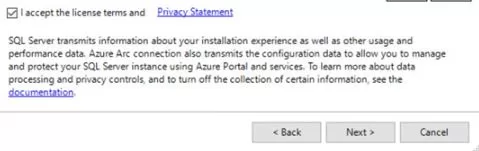
Step 5: Choose the Installation Type
There are two installation configurations for SQL Server:
Basic: This option installs SQL Server with the default settings. It is suitable for those who like a straightforward installation without personalized settings.
Custom: If you want more control over the installation options, select Custom. You may choose certain features to install and configure various settings.
Step 6: Pick the right & required Features (Only for Custom Installation)
You will be asked to pick the features you wish to install if you choose the custom installation. Check the characteristics you require after going over the list. Frequently chosen features include:
The essential component of SQL Server for managing and storing data is the database engine services.
SQL Server Management Studio (SSMS) is a management tool for SQL Server.
If you need sophisticated search options, use the full-text and semantic extractions.
Additional features according to your needs.
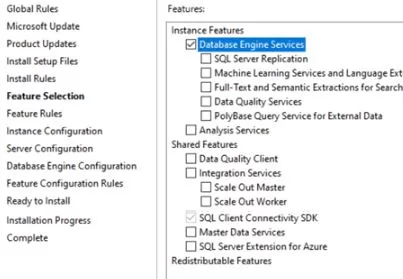
Step 7: Configure the SQL Server Instance
The instance name and instance ID can be entered here. SQL Server installs a named instance with a name chosen randomly by default. You can provide your instance name or leave the defaults in place.
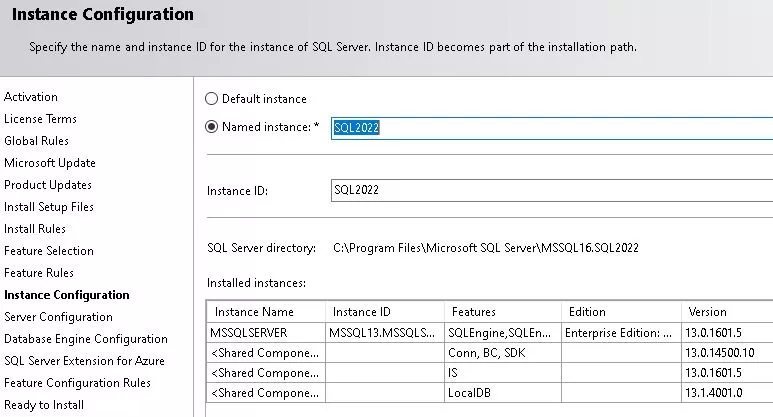
Step 8: Configure the server
You may configure SQL Server services by defining the service accounts and startup types. For the majority of setups, the default settings are often acceptable. For particular needs, you might need to modify these variables.
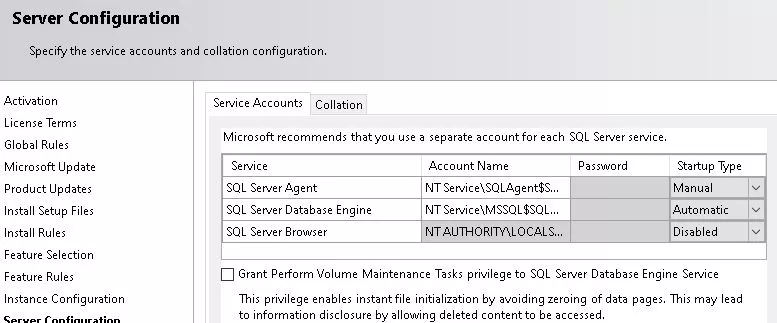
Step 9: Now, Configure the database engine
For your SQL Server instance, configure the authentication mode as follows:
Ideal for integrated security with Windows users and groups is Windows Authentication Mode.
Allows Windows and SQL Server logins in mixed mode (SQL Server and Windows Authentication).
Add Windows users or groups with administrative rights to set up SQL Server administrators.
Name the place where SQL Server 2022 will be installed. You can select a different directory or accept the default location.
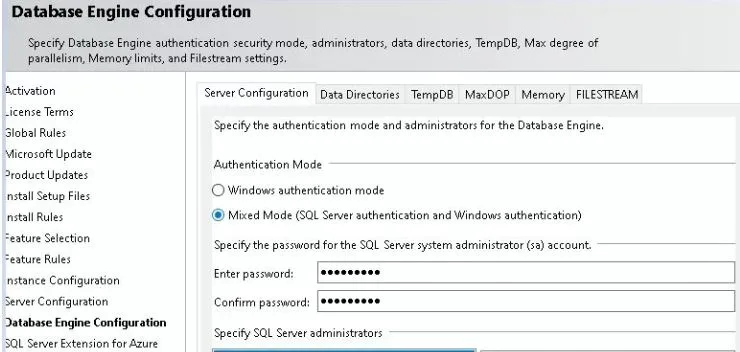
Step 10: Specify the Location for Binaries files
Identify the location of SQL Server 2022’s installation. You may either choose a different directory or go with the suggested one.
Step 11: Proceed to Install SQL Server 2022
Go back and examine your settings on the summary screen. If everything seems in order, click “Install” to start the installation process.
Step 12: Installation is in Progress
The installer will display the installation’s status. This might take some time, depending on how well your system works and whatever components you choose.
Step 13: Finishing
A screen will indicate that the installation was successful once completed. You may also look at the installation log for further details.
Step 14: Verify SQL Server Installation
If you installed SQL Server Management Studio (SSMS), open it to make sure SQL Server 2022 is set up correctly. To connect to the SQL Server instance, use the login credentials you choose during installation.
Congratulations! The SQL Server 2022 installation is complete. You may now use it to manage your databases and data.
Common Issues during the Installation of SQL Server 2022
Users could encounter frequent problems when installing SQL Server 2022, making the installation procedure more difficult. The following are some common issues and possible fixes for them:
⚙️ Not Meeting System Requirements
Issue: The server is inconsistent with SQL Server 2022 minimal requirements.
✅ Solution: Confirm that the hardware specs, operating system version, and other prerequisites align with those listed in the SQL Server manual.
⚙️ Blocked Port
Issue: Blocked ports cause the installation to fail.
✅ Solution: Ensure firewalls aren’t blocking the required ports (1433 for the default instance, for example). Modify the firewall’s settings appropriately.
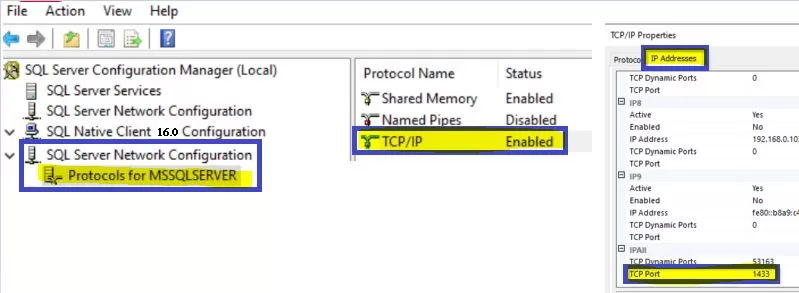
⚙️ Insufficient Permissions
Issue: Not having enough permissions prevents the installation from succeeding.
✅ Solution: Install a server account with administrator capabilities. Verify that the account is authorized to install SQL Server.
⚙️ Existing Instances of SQL Server
Issue: SQL Server instances are already running; however, the installation fails when installing a new instance.
✅ Solution: Select a distinct instance name and ensure it doesn’t clash with existing instances. Or enhance an already-existing instance with new functionality.
⚙️ .NET Framework Issues
Issue: A specific version of the.NET Framework is needed for the installation.
✅ Solution: Before beginning the SQL Server installation, install or upgrade the necessary version of the.NET Framework.
⚙️ SQL Server Management Studio (SSMS) Version Mismatch
Issue: Managing SQL Server 2022 with an incompatible version of SSMS.
✅ Solution: To assure compatibility, download and install the SSMS version that matches SQL Server 2022.
⚙️ Conflicting Authentication Modes
Issue: During installation, there is a conflict between the chosen authentication methods.
✅ Solution: One possible solution is to ensure that the installation process uses Windows Authentication or Mixed Mode for authentication consistently.
⚙️ Incomplete Installation Media
Issue: Incomplete or faulty installation media cause the installation to fail.
✅ Solution: To ensure the SQL Server 2022 installation package is not damaged, re-download it. If necessary, utilize a reputable extraction program.
⚙️ Software Interference by Antivirus
Issue: Installing software is being hindered by antivirus software.
✅ Solution: Either set antivirus software to enable SQL Server installation or temporarily deactivate it while it is underway.
⚙️ Windows Updates Pending
Issue: Unfinished Windows update installation prevents installation.
✅ Solution: Before installing SQL Server 2022, ensure all pending Windows updates have been installed.
⚙️ Problems with SQL Server Configuration Manager
Issue: SQL Server Configuration Manager configuration problems.
✅ Solution: Look into Configuration Manager problems or manually set up services using Windows’ Services program.
FAQs
Q1: Is it possible for me to update to SQL Server 2022 from a prior version?
Ans: In-place upgrades from SQL Server 2016 and later are supported by SQL Server 2022.
Q2: What SQL Server 2022 versions are available?
Ans: Three editions are available: Standard, Enterprise, and Express.
Q3: Is SQL Server 2022 available for free?
Ans: SQL Server 2022 Express is free for use with smaller databases.
Q4: Can Linux be used with SQL Server 2022?
Ans: SQL Server 2022 is compatible with Linux and Windows operating systems.
Q5: What is the maximum database size of SQL Server 2022 Express?
Ans: The Express edition database can have a maximum capacity of 10 GB.
Q6: Can Azure Synapse Analytics be utilized with SQL Server 2022?
Ans: Integration with Azure Synapse Analytics is present.
Q7: Does containerization support SQL Server 2022?
Ans: Docker containers are capable of running SQL Server 2022.
Q8: Why is Always Encrypted with Secure Enclaves implemented?
Ans: Enabling calculations on encrypted data inside a secure enclave improves data security.
Q9: Is it possible to set up SQL Server 2022 on a virtual computer?
Ans: Installations of virtual machines are supported.
Conclusion
SQL Server 2022 is a powerful and versatile database management system with abundant cutting-edge features and improvements. Customers who wish to look into, install, and use the newest features in SQL Server 2022 will find comprehensive how-to instructions in this article.
Other Important Articles
A Powerful Merge Statement in SQL Server
Dynamic Data Masking in SQL Server
Understand Deadlocks in SQL Server
Understand Deadlocks in SQL Server
Unleash Database Insights with Extended Events in SQL Server
Dynamic Data Masking in SQL Server
A Powerful SQL Server Developer Edition
SQL Server Configuration Manager
SQL Managed Instance: Faster & Improved
TSQL Database Backup: Top 7 Usage
Dbcc Freeproccache: A powerful command
Extended Events in SQL Server: A Deep Dive
Understand Deadlocks in SQL Server