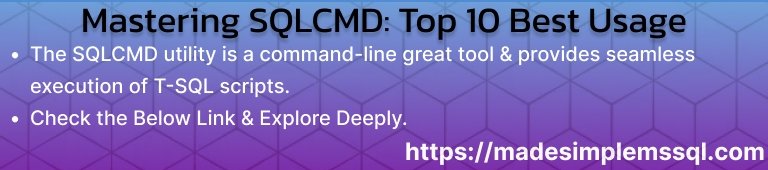For database administrators and developers, SQLCMD in SQL Server is a great tool. It is used for command-line operations. It provides seamless execution of T-SQL scripts, commands and queries directly from the command prompt or batch files. It provides a powerful tool to control and automation task(s) in SQL Server.
Table of Contents
🔍 Introduction to SQLCMD
The SQLCMD in SQL Server is a command-line tool that helps DBAs and developers. It helps to interact with SQL Server instances using T-SQL statements/queries and scripts. It replaces the older osql utility, providing enhanced features for scripting and automation. This tool can connect to both local and remote SQL Server instances, making it useful for performing administrative tasks without using graphical interfaces like SSMS.
This SQLCMD utility is really helpful for DBAs & Developers to automate the deployments, schedule the maintenance, and bulk operations where GUI/ graphical environments are not feasible.
🕰️ A Glimpse into History
This utility was first introduced in Microsoft SQL Server 2005. And is designed to replace the OSQL (legacy) and ISQL tools with new SQLCMD. It offered multiple improved scripting capabilities and also compatible with newer T-SQL features. Over the time, Microsoft has enhanced the utility in SQL Server to support secure connections, variable scripting, and cross-platform usage via Azure Data Studio and PowerShell environments.
⚙️ Advantages of SQLCMD in SQL Server
A few advantages of this utility are given below for better understanding: –
✅ Automation-Friendly
This utility enables batch scripting and automation of routine database tasks.
✅ Lightweight and Fast
This utility runs without the need for SSMS, saving system resources.
✅ Remote Management
This utility supports connecting to SQL Servers over networks securely.
✅ Supports Input and Output Files
It simplifies script management and logging.
✅ Integration with CI/CD
This utility is perfect for DevOps and deployment pipelines.
✅ Variable Support
It allows dynamic script execution using :setvar and $(variable) syntax.
⚠️ Disadvantages of SQLCMD in SQL Server
A few disadvantages of this command are given below for better understanding: –
❌ Unavailability of GUI Interface
This utility has limited visualization option for complex queries or results.
❌ Error Handling Limitations
It requires careful scripting to avoid errors. Try to catch and manage the errors.
❌ Learning Curve
It is not ideal for beginners. Beginners are generally unfamiliar with command-line tools.
❌ Limited Debugging Options
In this utility, troubleshooting of error in long scripts can be challenging for DBAs and developers.
🔒 Required Permissions
To execute any T-SQL query or stored procedure using utility:
- The user must have CONNECT permission on the SQL Server instance.
- The user must have appropriate database-level permissions (like, SELECT, INSERT, or EXECUTE).
- The user must have sysadmin or db_owner rights for administrative operations.
- Additionally, the account executing the T-SQL query must be able to authenticate via Windows or SQL authentication modes.
💡 Why do we need this utility in SQL Server?
- This utility is Ideal for administrative scripting and automation.
- This utility is very useful in environments without SSMS (like server cores).
- This utility simplifies bulk execution of SQL scripts.
- This utility allows CI/CD integration for automated deployment pipelines.
- This utility provides remote management capability through the command prompt.
In essence, this utility is indispensable when performance, speed, and automation are key requirements.
🧠 Best Practices for this utility in SQL Server
- Always use encrypted connections (-N option) for secure communication.
- It stores user credentials safely; but prefer Windows Authentication when possible.
- We can also log the output using -o parameter to keep records of executions.
- We can use variables (:setvar) for dynamic script configuration.
- Always test your scripts in a non-production environment before deployment on production environment.
- We can combine your PowerShell with this utility for advanced automation workflows.
- We can schedule recurring sqlcmd tasks via SQL Agent Jobs or Task Scheduler.
🧩 Conclusion
The SQLCMD in SQL Server utility remains an essential tool for administrators and developers who value automation, performance, and flexibility. It simplifies database management tasks, enhances deployment efficiency, and supports scripting across environments. When used with best practices, this utility offers a reliable, secure, and efficient way to control SQL Server instances without relying on graphical interfaces. Introduction to SQLCMD in SQL Server
FAQs: Top 25 Interview Questions
Qns: What is use of this utility in SQL Server?
Ans: A command-line utility used to run T-SQL commands and scripts.
Qns: Which SQL Server version introduced this utility?
Ans: SQL Server 2005.
Qns: How do you connect to a server using Windows authentication?
Ans: sqlcmd -S ServerName -E
Qns: How to execute a query directly in sqlcmd?
Ans: Use -Q followed by the query.
Qns: How to run a script file in sqlcmd?
Ans: Use the -i parameter with the file path.
Qns: Can sqlcmd run from PowerShell?
Ans: Yes, it can be invoked directly.
Qns: How do you export output results to a file?
Ans: Use -o followed by the output file path.
Qns: What’s the use of the :setvar command?
Ans: It defines variables for dynamic script execution.
Qns: What’s the difference between -Q and -q?
Ans: -Q exits after execution; -q stays in interactive mode.
Qns: How to connect to a named instance?
Ans: sqlcmd -S ServerName\InstanceName
Qns: Can we connect to Azure SQL Database using this utility?
Ans: Yes, using appropriate connection parameters.
Qns: What is the -b flag used for?
Ans: It stops execution on the first error.
Qns: Which file extensions can execute this utility?
Ans: .sql script files.
Qns: Can we execute stored procedures using this utility?
Ans: Yes, using standard T-SQL syntax.
Qns: Is this utility available in Linux?
Ans: Yes, since SQL Server 2017.
Qns: How to view the version of this utility installed?
Ans: Run sqlcmd -?
Qns: Can sqlcmd be used in batch files?
Ans: Yes, for automated operations.
Qns: What does the -N option do?
Ans: Enables encrypted connections.
Qns: How do you check connection success in this utility?
Ans: Check exit code or test with a simple SELECT 1.
Qns: Can we execute multiple queries at once?
Ans: Yes, separated by GO.
Qns: What’s the default output format of this utility?
Ans: Tab-separated text.
Qns: How to change the output format?
Ans: Use -W, -s, and -h options.
Qns: Can we connect the server using integrated security?
Ans: Yes, with -E flag.
Qns: What’s the default TCP port for sqlcmd?
Ans: 1433 (unless specified otherwise).
Qns: Can sqlcmd connect to a remote SQL Server?
Ans: Yes, if network access and credentials are valid.
Review the below articles:
Dbcc Freeproccache: A powerful command
Extended Events in SQL Server: A Deep Dive
Understand Deadlocks in SQL Server