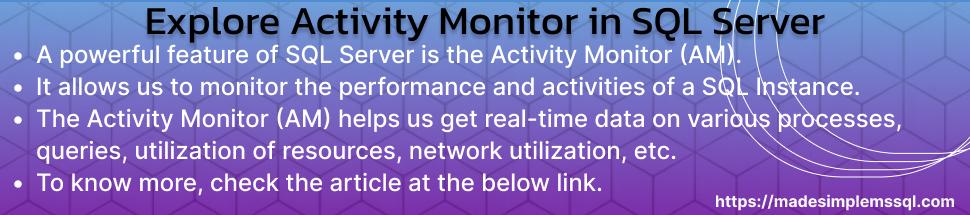A powerful feature of SQL Server is the Activity Monitor (AM), which allows us (developers, administrators, and managers) to monitor the performance and activities of a SQL Instance. The AM helps us get real-time data on various processes, queries, utilization of resources, network utilization, etc., which helps identify and fix performance bottlenecks.
Table of Contents
Introduction
The AM (Activity Monitor) and the SQL Server Database Engine both operate in sync in SQL Server. The underlying database engine collects and presents real-time statistics on SQL Server processes, resource use, and query execution.
The AM in SQL Server fetches all the necessary data from system-related views and dynamic management views (DMVs). These system views and dynamic management views contain statistical information and metadata related to various aspects of SQL Server operation. The AM uses these data to generate performance metrics and visual displays that help developers, administrators, and managers.
Six important parts of this tool are given below for more clarity. Each part of the AM provides distinct perspectives on SQL Server performance:
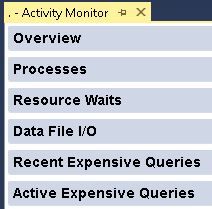
Overview
It shows high-level data such as network activity, CPU utilization, and I/O use, offering a quick overview of the server’s functionality and condition.

Processes
This part of the AM provides a list of all active sessions and processes on the server, together with their session IDs, login information, CPU usage, and any sessions that have been terminated. You can identify and address troublesome sessions or queries here.

Resource Waits
This part of the AM helps to determine which SQL Server is waiting for which resources, such as CPU, RAM, or disk, by displaying wait types and related wait times. It is essential for identifying bottlenecks.

Data File I/O
Shows read/write latency and the total number of I/O requests for every data file on the server. It assists in locating possible disk performance and storage problems.

Recent Expensive Queries
It lists recent queries with the highest resource usage, including logical reads, CPU time, and query text. This is beneficial for optimizing queries that use a lot of resources.

Active Expensive Queries
The Active Expensive Queries section displays recent queries that consume the most resources, such as CPU, memory, and I/O. This section helps DBAs identify resource-intensive queries. DBAs can focus on tuning efforts to improve overall system efficiency by analyzing these queries.

Everyday Tasks Using Activity Monitor
Using this tool, we generally perform below tasks daily:
a. Finding Queries That Require a Lot of Resources
You may focus your tuning efforts on high-impact queries by evaluating the queries that have used the most resources in the Recent Expensive Queries section.
b. Monitor Blocked Processes
Monitor the server and try to find the sessions with a Blocked By value in the Processes section. Blocking is an inevitable and built-in feature of any lock-based concurrent relational database management system. To find the underlying cause of the blocking, you can delve into these sessions and, if necessary, terminate the blocking processes.
c. Determining the Wait
The Resource Waits section classifies waits, allowing you to determine whether problems are with the CPU, memory, or disk. A specific resource type’s high wait times may indicate underlying hardware or configuration problems.
d. Tracking the Performance of Disk I/O
Track read and write latency using the Data File I/O section to identify disk performance bottlenecks. If specific data files exhibit persistently high I/O wait times, faster storage options or disk optimization may be required.
e. Tracking Memory and CPU Utilization
CPU and memory utilization data are provided in the Overview area, which makes it simple to identify consumption spikes and assess whether the server is experiencing stress. Unexpected CPU or memory usage increases may lead to additional research into workloads and programs already operating.
A Brief History of Activity Monitor
The Activity Monitor has been a mainstay of many SQL Server Management Studio (SSMS) versions. It was developed with SQL Server to give database administrators (DBAs) improved real-time monitoring features. SQL Server’s increasing emphasis on performance and usability diagnostics is reflected in the tool’s history.
Advantages of the Activity Monitor in SQL Server
A few advantages of Activity Monitor are given below for more clarity & better understanding:
Monitoring in Real Time
Its live overview of SQL Server activities allows you to monitor processes, queries, CPU consumption, and disk I/O in real-time.
User-friendly interface & Easy to manage
Its user-friendly interface makes it easier to manage and find bottlenecks by briefly summarising crucial performance information, including CPU usage, I/O statistics, and network activity.
Drill-Down Competency
It is possible to drill down into particulars regarding queries and processes, like resource utilization, wait types, and blocking. This aids in the more accurate diagnosis of performance problems.
Finding Queries That Require a Lot of Resources
Using Activity Monitor to identify resource-intensive requests lets you concentrate your tuning efforts more easily on troublesome queries that use excessive CPU or memory.
Detects Blocking Sessions Fast
Activity Monitor makes it simple to find and fix blocking problems in SQL Server by listing stalled processes.
No Extra Configuration Is Needed
Activity Monitor is available without installation or configuration because it is an integrated tool in SQL Server Management Studio (SSMS).
Disadvantages of the Activity Monitor in SQL Server
A few disadvantages of Activity Monitor are given below for more clarity & better understanding:
Restricted Historical Information
Since Activity Monitor only shows metrics in real time, the data is lost at the end of a session. This makes it challenging to monitor previous performance problems over time.
Overhead in Performance
Running Activity Monitor can result in observable overhead, particularly in a busy production setting. Monitoring a large number of processes may use resources and cause performance issues.
Limited Customization Possibilities
In Activity Monitor, we have minimal customization options, which do not meet all the requirements of a DBA to monitor, find the issue and fix it.
Restricted Analysis Depth and Metrics
Although Activity Monitor offers broad metrics, it lacks more detailed diagnostic features such as longer event sessions or third-party monitoring programs that provide more thorough data.
Unsuitable for Extended Observation
Activity Monitor is less suited for accumulating information over time because it isn’t made for long-term or continuous monitoring. Extended Events, SQL Server Profiler, or third-party tools are frequently recommended for this.
Not Enough for Complex Tuning
Complex performance optimization frequently necessitates in-depth knowledge of indexes, delay statistics, and query execution plans—all of which Activity Monitor lacks.
Conclusion
Microsoft has provided a powerful tool with management studio to monitor SQL Server performance in real-time: Activity Monitor (AM). AM provides multiple valuable metrics that enable us to troubleshoot issues quickly. However, its limitations in historical monitoring, depth of analysis, and potential resource utilization make it less appropriate for comprehensive or long-term performance optimization. Extended Events, SQL Server Profiler, or specialized third-party tools may offer more dependable choices for more complicated monitoring needs.
FAQs (Frequently Asked Questions)
Q. What is the SQL Server’s Activity Monitor?
Ans: In SQL Server Management Studio (SSMS), Activity Monitor is a real-time powerful monitoring tool that shows activities related to the server, such as CPU & memory utilization, I/O statistics, and resource-intensive queries. It is frequently used for server performance monitoring and troubleshooting.
Q. How can I access the SQL Server’s Activity Monitor?
Ans: To access Activity Monitor, either press Ctrl+Alt+A in SSMS or right-click on your SQL Server instance and choose Activity Monitor.
Q. What are Activity Monitor’s primary sections?
Ans: Activity Monitor consists of the Overview, Processes, Resource Waits, Data File I/O, and Recent Expensive Queries parts. Each section of AM provides a specific measurement of server performance.
Q. Is the performance of the SQL Server being affected by the Activity Monitor?
Ans: Yes. Because the Activity Monitor regularly requests system views to collect real-time data, it can add overhead to the server, particularly in hectic production environments. We can also use other options, like the Query Store or Extended Events features of SQL Server, for more thorough monitoring, and are also lighter.
Q. Is it possible to store past data in the Activity Monitor?
Ans: No. Past data cannot be stored using Activity Monitor. It displays only real-time and live data from the server. Other tools, such as Query Store or third-party monitoring systems, are suggested for tracing the past.
Q. What does Activity Monitor’s “Recent Expensive Queries” area serve as?
Ans: DBAs can identify and concentrate on performance improvement for high-cost queries by looking at the Recent Expensive Queries section, which shows the queries that use the most resources.
Q. Does Activity Monitor work with every SQL Server version?
Ans: With minor enhancements, Activity Monitor has remained a feature of all later editions since its debut in SQL Server 2005.
Q. Can I change how often the Activity Monitor refreshes?
Ans: You can manually update the Activity Monitor or change the refresh rate to 10, 30, or 60 seconds. However, increasing the refresh rate can lessen the impact on performance.
Q. Why does “paused” occasionally appear in Activity Monitor?
Ans: Activity Monitor may halt if SQL Server resources are overloaded or SSMS has trouble retrieving data quickly. This may occur when there are network latency problems or the server overloads.
Q. What other options besides Activity Monitor are there for more in-depth investigation?
Ans: Extended Events, SQL Server Profiler, Query Store, and third-party monitoring solutions (like SolarWinds and Redgate) provide more thorough tracking, historical data, and custom metrics for in-depth analysis.
Review the below articles:
Dbcc Freeproccache: A powerful command
Extended Events in SQL Server: A Deep Dive
Understand Deadlocks in SQL Server